- Cloud Collectors Overview
- Administration
- Administrative Access
- Shareable Service Accounts
- Add Accounts for AWS Cloud Collectors
- Add Accounts for Cisco Duo Cloud Collector
- Add Accounts for Google Cloud Collectors
- Add Accounts for Microsoft Cloud Collectors
- Add Accounts for Okta Cloud Collectors
- Add Accounts for Salesforce Cloud Collectors
- Add Accounts for Splunk Cloud Collectors
- Add Accounts for Trend Micro Cloud Collectors
- Add Accounts for Wiz
- Define a Unique Site Name
- Sign Up for the Early Access Program
- Onboard Cloud Collectors
- Abnormal Security Cloud Collector
- Anomali Cloud Collector
- AWS CloudTrail Cloud Collectors
- AWS CloudWatch Cloud Collector
- AWS CloudWatch Alarms Cloud Collector
- AWS GuardDuty Cloud Collector
- AWS S3 Cloud Collector
- AWS Security Lake Cloud Collector
- AWS SQS Cloud Collector
- Azure Activity Logs Cloud Collector
- Azure Blob Storage Cloud Collector
- Azure Log Analytics Cloud Collector
- Azure Event Hub Cloud Collector
- Azure Storage Analytics Cloud Collector
- Azure Virtual Network Flow Cloud Collector
- Box Cloud Collector
- Broadcom Carbon Black Cloud Collector
- Cato Networks Cloud Collector
- Cisco Duo Cloud Collector
- Cisco Meraki Cloud Collector
- Cisco Secure Endpoint Cloud Collector
- Cisco Umbrella Cloud Collector
- Cloudflare Cloud Collector
- Cribl Cloud Collector
- CrowdStrike Cloud Collectors
- Cylance Protect (now Arctic Wolf) Cloud Collector
- DataBahn Cloud Collector
- Dropbox Cloud Collector
- GCP Cloud Logging Cloud Collector
- GCP Pub/Sub Cloud Collector
- GCP Security Command Center Cloud Collector
- Gemini Enterprise Cloud Collector
- GitHub Cloud Collector
- Gmail BigQuery Cloud Collector
- Google Workspace Cloud Collector
- LastPass Cloud Collector
- Microsoft Defender XDR (via Azure Event Hub) Cloud Collector
- Microsoft Entra ID Context Cloud Collector
- Microsoft Entra ID Logs Cloud Collector
- Microsoft 365 Exchange Admin Reports Cloud Collector
- Supported Sources from Microsoft 365 Exchange Admin Reports
- Migrate to the Microsoft 365 Exchange Admin Reports Cloud Collector
- Prerequisites to Configure the Microsoft 365 Exchange Admin Reports Cloud Collector
- Configure the Microsoft 365 Exchange Admin Reports Cloud Collector
- Troubleshooting the Microsoft 365 Exchange Admin Reports Cloud Collector
- Microsoft 365 Management Activity Cloud Collector
- Microsoft Security Alerts Cloud Collector
- Microsoft Sentinel (via Event Hub) Cloud Collector
- Mimecast Cloud Collector
- Netskope Alerts Cloud Collector
- Netskope Events Cloud Collector
- Okta Cloud Collector
- Okta Context Cloud Collector
- Palo Alto Networks Cortex Data Lake Cloud Collector
- Palo Alto Networks XDR Cloud Collector
- Progress ShareFile Cloud Collector
- Proofpoint On-Demand Cloud Collector
- Proofpoint Targeted Attack Protection Cloud Collector
- Qualys Cloud Collector
- Recorded Future Cloud Collector
- Recorded Future Context Cloud Collector
- Rest API Cloud Collector
- Salesforce Cloud Collector
- Salesforce EventLog Cloud Collector
- SentinelOne Alerts Cloud Collector
- SentinelOne Cloud Funnel Cloud Collector
- SentinelOne Threats Cloud Collector
- SentinelOne Cloud Collector
- ServiceNow Cloud Collector
- Slack Cloud Collector
- Snowflake Cloud Collector
- Sophos Central Cloud Collector
- Splunk Cloud Collector
- STIX/TAXII Cloud Collector
- Symantec Endpoint Security Cloud Collector
- Tenable Cloud Collector
- Trend Vision One Cloud Collector
- Trellix Endpoint Security Cloud Collector
- Vectra Cloud Collector
- Zoom Cloud Collector
- Zscaler ZIA Cloud Collector
- Webhook Cloud Collectors
- Wiz Issues Cloud Collector
- Wiz API Cloud Collector
- Troubleshooting Cloud Collectors
Add Accounts for Splunk Cloud Collectors
You can use your Splunk Cloud account across one or more Splunk Cloud Collector instances. Before you can add your account, you must identify the authentication method and obtain the identifying information.
Cloud Collectors support Splunk accounts that use either of the following authentication methods:
Basic authentication – Before you add an account, obtain the username and password of your Splunk account for the Basic authentication method. This is the username and password you use for logging on to the Splunk Cloud console.
Token authentication – (Recommended) Using this method provides you with an option to revoke the token without impacting your username and password. If you do not already have a token from Splunk, you can create one from the Splunk Cloud console:
Click Settings and then click Tokens in the Users and Authentication group.
Proceed with enabling token authorization and click New Token.
Specify the audience and token validity and click Create.
Record the token value that is generated as you will need it to proceed with the account creation in Cloud Collectors.
For more information about obtaining a token, see Use Splunk Web to create authentication tokens in the Splunk Cloud documentation.
To set up a shareable account for Splunk Cloud in Cloud Collectors:
Log in to the New-Scale Security Operations Platform with your registered credentials as an administrator.
Navigate to Collectors > Cloud Collectors.
Click Accounts, then click New Account.
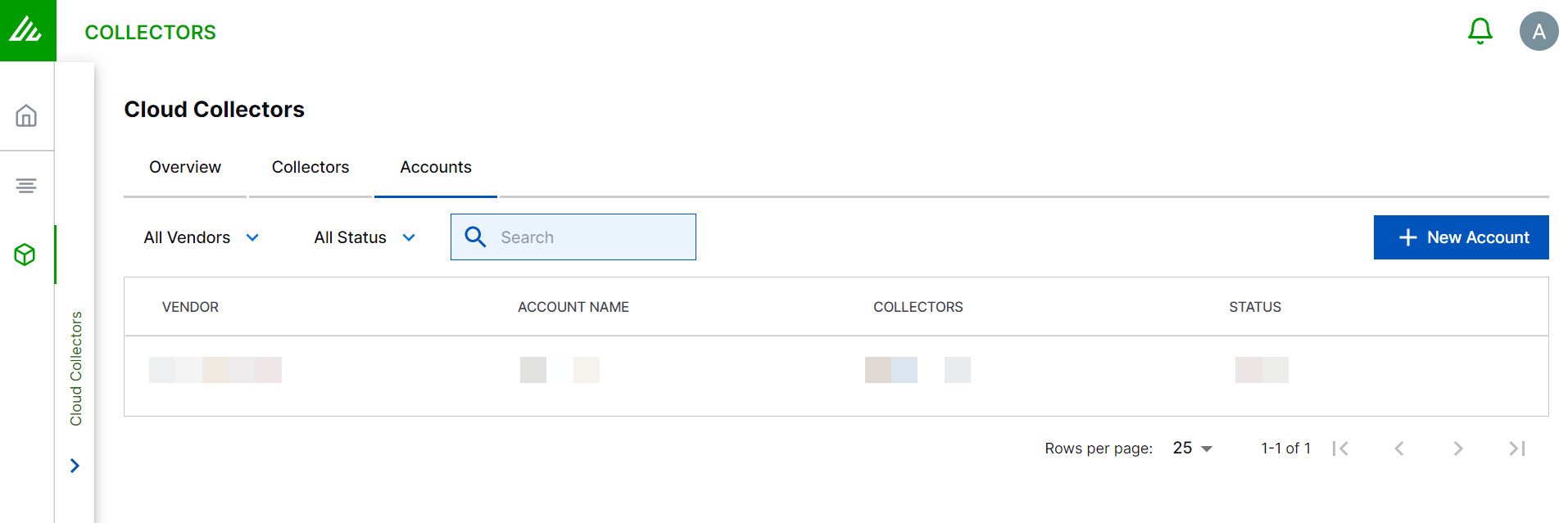
In the Add a New Account page, enter the required information.
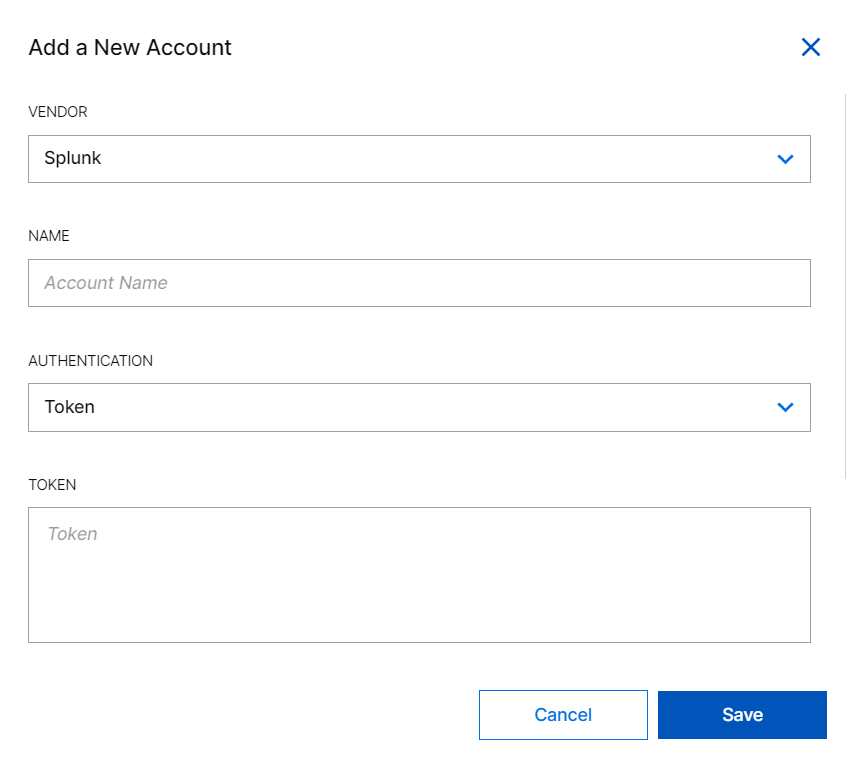
VENDOR – Select the vendor as Splunk.
NAME – Specify a name for the Splunk account.
AUTHENTICATION – Select the authentication method: Token (recommended) or Basic.
Token – Enter the token that you obtained while completing the Prerequisites.
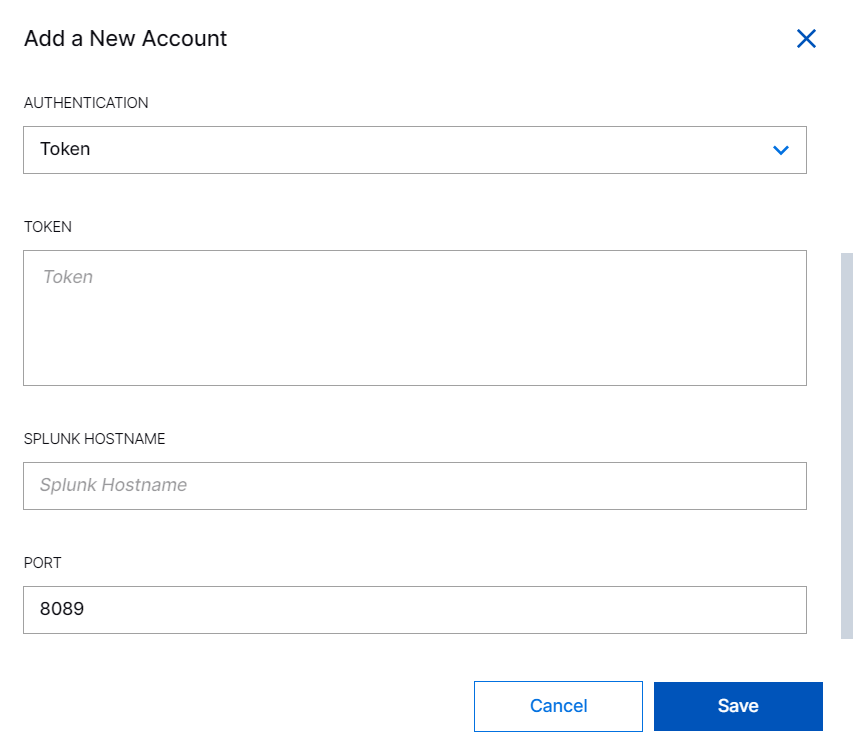
For more information about obtaining a token, see Use Splunk Web to create authentication tokens in the Splunk Cloud documentation.
Basic – Enter your Login and Password that you use for logging on to the Splunk Cloud console.
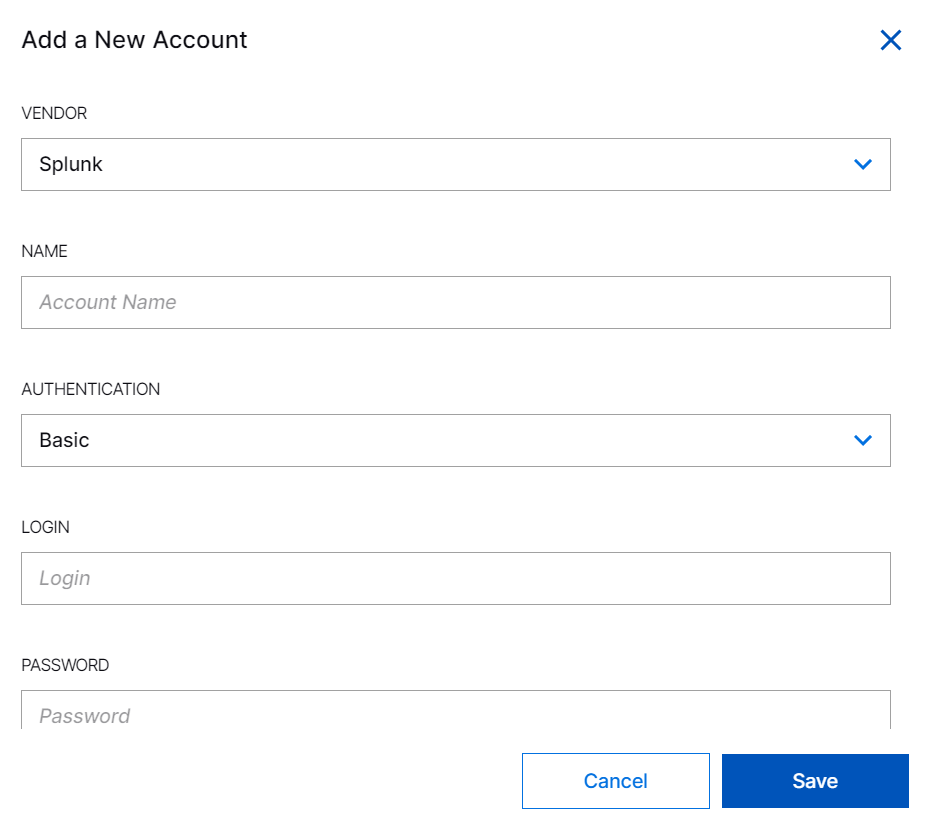
Splunk Hostname – Enter the hostname of the Splunk Cloud portal. The hostname is the URL, excluding https, which you use for accessing the Splunk Cloud console. For example, spl12345.splunkcloud.com. Although https must be excluded in the hostname, as Splunk Cloud supports https, ensure that the URL starts with the secure protocol https.
Port – Enter the Splunk Cloud management port number. The default Splunk Cloud management port is 8089.
Click Save.
Proceed to configure your Splunk Cloud Collector.
When you onboard new collectors for Splunk Cloud, you must select the Splunk account. You can reuse credentials between different Splunk collectors.