- Cloud Collectors Overview
- Administration
- Administrative Access
- Shareable Service Accounts
- Add Accounts for AWS Cloud Collectors
- Add Accounts for Cisco Duo Cloud Collector
- Add Accounts for Google Cloud Collectors
- Add Accounts for Microsoft Cloud Collectors
- Add Accounts for Okta Cloud Collectors
- Add Accounts for Salesforce Cloud Collectors
- Add Accounts for Splunk Cloud Collectors
- Add Accounts for Trend Micro Cloud Collectors
- Add Accounts for Wiz
- Define a Unique Site Name
- Sign Up for the Early Access Program
- Onboard Cloud Collectors
- Abnormal Security Cloud Collector
- Anomali Cloud Collector
- AWS CloudTrail Cloud Collectors
- AWS CloudWatch Cloud Collector
- AWS CloudWatch Alarms Cloud Collector
- AWS GuardDuty Cloud Collector
- AWS S3 Cloud Collector
- AWS Security Lake Cloud Collector
- AWS SQS Cloud Collector
- Azure Activity Logs Cloud Collector
- Azure Blob Storage Cloud Collector
- Azure Log Analytics Cloud Collector
- Azure Event Hub Cloud Collector
- Azure Storage Analytics Cloud Collector
- Azure Virtual Network Flow Cloud Collector
- Box Cloud Collector
- Broadcom Carbon Black Cloud Collector
- Cato Networks Cloud Collector
- ChatGPT Enterprise Cloud Collector
- Cisco Duo Cloud Collector
- Cisco Meraki Cloud Collector
- Cisco Secure Endpoint Cloud Collector
- Cisco Umbrella Cloud Collector
- Cloudflare Cloud Collector
- Cribl Cloud Collector
- CrowdStrike Cloud Collectors
- Cylance Protect (now Arctic Wolf) Cloud Collector
- DataBahn Cloud Collector
- Dropbox Cloud Collector
- GCP Cloud Logging Cloud Collector
- GCP Pub/Sub Cloud Collector
- GCP Security Command Center Cloud Collector
- Gemini Enterprise Cloud Collector
- GitHub Cloud Collector
- Gmail BigQuery Cloud Collector
- Google Workspace Cloud Collector
- LastPass Cloud Collector
- Microsoft Defender XDR (via Azure Event Hub) Cloud Collector
- Microsoft Entra ID Context Cloud Collector
- Microsoft Entra ID Logs Cloud Collector
- Microsoft 365 Exchange Admin Reports Cloud Collector
- Supported Sources from Microsoft 365 Exchange Admin Reports
- Migrate to the Microsoft 365 Exchange Admin Reports Cloud Collector
- Prerequisites to Configure the Microsoft 365 Exchange Admin Reports Cloud Collector
- Configure the Microsoft 365 Exchange Admin Reports Cloud Collector
- Troubleshooting the Microsoft 365 Exchange Admin Reports Cloud Collector
- Microsoft 365 Management Activity Cloud Collector
- Microsoft Security Alerts Cloud Collector
- Microsoft Sentinel (via Event Hub) Cloud Collector
- Mimecast Cloud Collector
- Netskope Alerts Cloud Collector
- Netskope Events Cloud Collector
- Okta Cloud Collector
- Okta Context Cloud Collector
- Palo Alto Networks Cortex Data Lake Cloud Collector
- Palo Alto Networks XDR Cloud Collector
- Progress ShareFile Cloud Collector
- Proofpoint On-Demand Cloud Collector
- Proofpoint Targeted Attack Protection Cloud Collector
- Qualys Cloud Collector
- Recorded Future Cloud Collector
- Recorded Future Context Cloud Collector
- Rest API Cloud Collector
- Salesforce Cloud Collector
- Salesforce EventLog Cloud Collector
- SentinelOne Alerts Cloud Collector
- SentinelOne Cloud Funnel Cloud Collector
- SentinelOne Threats Cloud Collector
- SentinelOne Cloud Collector
- ServiceNow Cloud Collector
- Slack Cloud Collector
- Snowflake Cloud Collector
- Sophos Central Cloud Collector
- Splunk Cloud Collector
- STIX/TAXII Cloud Collector
- Symantec Endpoint Security Cloud Collector
- Tenable Cloud Collector
- Trend Vision One Cloud Collector
- Trellix Endpoint Security Cloud Collector
- Vectra Cloud Collector
- Zoom Cloud Collector
- Zscaler ZIA Cloud Collector
- Webhook Cloud Collectors
- Wiz Issues Cloud Collector
- Wiz API Cloud Collector
- Troubleshooting Cloud Collectors
Prerequisites to Configure the AWS GuardDuty Cloud Collector
Before you configure the AWS S3 Cloud Collector, complete the following prerequisites:
Configure export of GuardDuty findings to an Amazon S3 bucket.
Configure S3/SQS Integration that receives a notification when new objects are added to the S3 Bucket.
Note
This guide assumes an existence of S3 bucket, and an SQS queue. Before you begin, identify the names for your S3 Bucket and the SQS queue ARNs. If you do not know the names for your S3 Bucket and the SQS queue ARNs, you can find them on the AWS Web Console or use the CLI. Configure the S3 bucket and the SQS queue such that whenever a new object is put into the S3 bucket, the SQS queue gets a notification.
Ensure that the SQS queue and the raw log data file in the S3 bucket contain at least one event, so the cloud collector can run a test connection during configuration and start collecting events after successful test.
Enable Amazon GuardDuty
To use GuardDuty it is essential to first enable it in your account. Then GuardDuty starts monitoring for threats in the current Region. To manage findings for other accounts, add them as members and enable GuardDuty for each of the accounts.
For the detailed steps to enable GuardDuty and more information, see Enable Amazon GuardDuty in the AWS documentation.
Configure Export of GuardDuty Findings to S3
It is recommended to export GuardDuty findings to an S3 bucket to keep the findings for more than 90 days. Exporting the findings help you to keep long-term records and track issues over time. GuardDuty encrypts the findings data using a KMS key, and you must give GuardDuty permission to use it.
For the detailed steps to export GuardDuty findings to Amazon S3 bucket and more information, see Configure exporting GuardDuty findings to an Amazon S3 bucket in the AWS documentation.
Configure S3/SQS Integration
Use the following steps to configure the SQS queue that receives a notification when new objects are added to the S3 Bucket.
In the AWS Web Console, navigate to the S3 bucket where the data is located.
Under Properties, enable event notification for the SQS queue in the S3 bucket on which you want to receive logs.
For more information, see Enable Event Notifications in the AWS documentation.
Choose ObjectCreate (All) events to be notified.
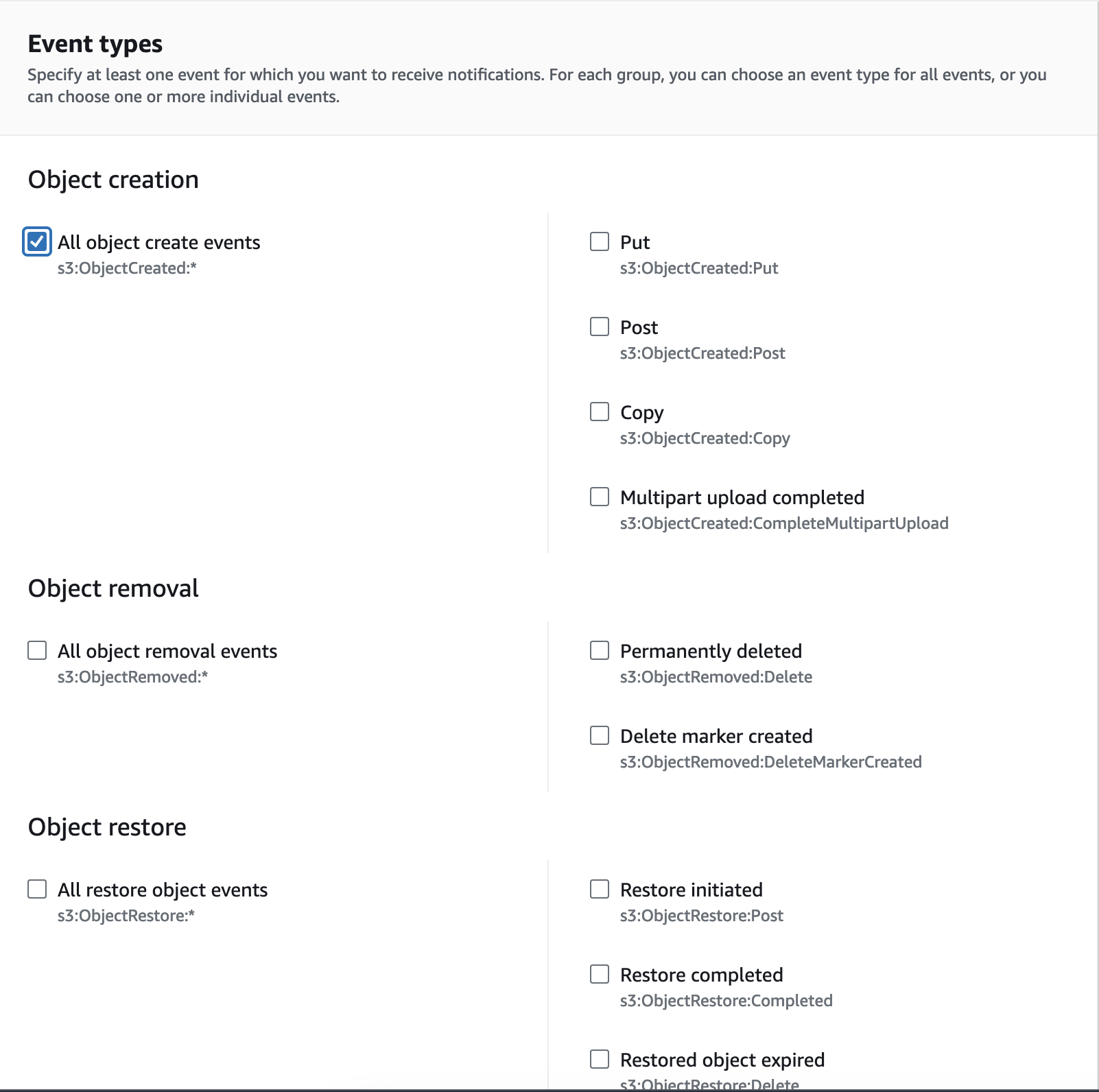
Allow the S3 Bucket to send events to the SQS Queue.
Replace the access policy attached to the queue with the following policy (in the SQS console, you select the queue, and in the Permissions tab, click Edit Policy Document (Advanced).
{ "Version":"2012-10-17", "Id":"example-ID", "Statement":[ { "Sid":"example-statement-ID", "Effect":"Allow", "Principal":{ "AWS":"*" }, "Action":[ "SQS:SendMessage" ], "Resource":"SQS-queue-ARN", "Condition":{ "StringEquals": { "aws:SourceAccount: "*********" }, "ArnLike":{ "aws:SourceArn":"arn:aws:s3:*:*:bucket-name" } } } ] }
Obtain the SQS Properties
To obtain the SQS properties (SQS URL, SQS Region, and the SQS Message Origin), log in to your AWS account and refer to the following steps:
SQS URL – Go to the SQS service and check the SQS Queue used for the S3 events notifications. In the Details tab copy the URL value.
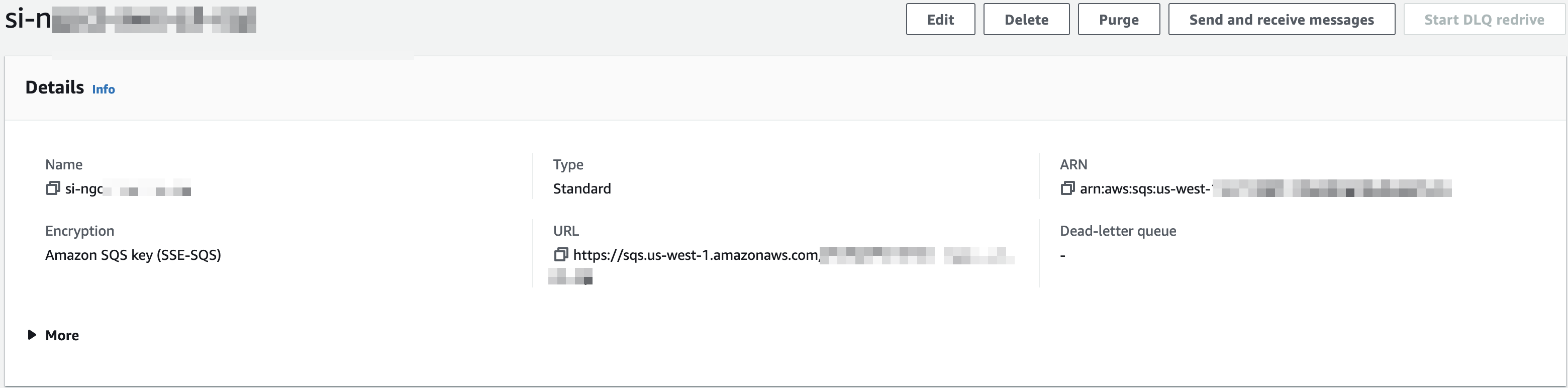
SQS Region – In the SQS Service page in the SQS Detail tab, you view the SQS region. It is the string between the sqs and amazonaws strings in the URL. In the example above, the region is: us-east-1.
SQS-Message-Origin – Based on the integration you are configuring; messages are put in the queue in different ways.
For the messages put in the queue by the above setup, in which S3 notifies the SQS directly, select S3_TO_SQS.
For the messages put in the queue using the above method, in which the messages are sent from S3 to SNS, and then configured in SNS to be sent to SQS, select S3_TO_SNS_TO_SQS.