- Cloud Collectors Overview
- Administration
- Administrative Access
- Shareable Service Accounts
- Add Accounts for AWS Cloud Collectors
- Add Accounts for Cisco Duo Cloud Collector
- Add Accounts for Google Cloud Collectors
- Add Accounts for Microsoft Cloud Collectors
- Add Accounts for Okta Cloud Collectors
- Add Accounts for Salesforce Cloud Collectors
- Add Accounts for Splunk Cloud Collectors
- Add Accounts for Trend Micro Cloud Collectors
- Add Accounts for Wiz
- Define a Unique Site Name
- Sign Up for the Early Access Program
- Onboard Cloud Collectors
- Abnormal Security Cloud Collector
- Anomali Cloud Collector
- AWS CloudTrail Cloud Collectors
- AWS CloudWatch Cloud Collector
- AWS CloudWatch Alarms Cloud Collector
- AWS GuardDuty Cloud Collector
- AWS S3 Cloud Collector
- AWS Security Lake Cloud Collector
- AWS SQS Cloud Collector
- Azure Activity Logs Cloud Collector
- Azure Blob Storage Cloud Collector
- Azure Log Analytics Cloud Collector
- Azure Event Hub Cloud Collector
- Azure Storage Analytics Cloud Collector
- Azure Virtual Network Flow Cloud Collector
- Box Cloud Collector
- Broadcom Carbon Black Cloud Collector
- Cato Networks Cloud Collector
- ChatGPT Enterprise Cloud Collector
- Cisco Duo Cloud Collector
- Cisco Meraki Cloud Collector
- Cisco Secure Endpoint Cloud Collector
- Cisco Umbrella Cloud Collector
- Cloudflare Cloud Collector
- Cribl Cloud Collector
- CrowdStrike Cloud Collectors
- Cylance Protect (now Arctic Wolf) Cloud Collector
- DataBahn Cloud Collector
- Dropbox Cloud Collector
- GCP Cloud Logging Cloud Collector
- GCP Pub/Sub Cloud Collector
- GCP Security Command Center Cloud Collector
- Gemini Enterprise Cloud Collector
- GitHub Cloud Collector
- Gmail BigQuery Cloud Collector
- Google Workspace Cloud Collector
- LastPass Cloud Collector
- Microsoft Defender XDR (via Azure Event Hub) Cloud Collector
- Microsoft Entra ID Context Cloud Collector
- Microsoft Entra ID Logs Cloud Collector
- Microsoft 365 Exchange Admin Reports Cloud Collector
- Supported Sources from Microsoft 365 Exchange Admin Reports
- Migrate to the Microsoft 365 Exchange Admin Reports Cloud Collector
- Prerequisites to Configure the Microsoft 365 Exchange Admin Reports Cloud Collector
- Configure the Microsoft 365 Exchange Admin Reports Cloud Collector
- Troubleshooting the Microsoft 365 Exchange Admin Reports Cloud Collector
- Microsoft 365 Management Activity Cloud Collector
- Microsoft Security Alerts Cloud Collector
- Microsoft Sentinel (via Event Hub) Cloud Collector
- Mimecast Cloud Collector
- Netskope Alerts Cloud Collector
- Netskope Events Cloud Collector
- Okta Cloud Collector
- Okta Context Cloud Collector
- Palo Alto Networks Cortex Data Lake Cloud Collector
- Palo Alto Networks XDR Cloud Collector
- Progress ShareFile Cloud Collector
- Proofpoint On-Demand Cloud Collector
- Proofpoint Targeted Attack Protection Cloud Collector
- Qualys Cloud Collector
- Recorded Future Cloud Collector
- Recorded Future Context Cloud Collector
- Rest API Cloud Collector
- Salesforce Cloud Collector
- Salesforce EventLog Cloud Collector
- SentinelOne Alerts Cloud Collector
- SentinelOne Cloud Funnel Cloud Collector
- SentinelOne Threats Cloud Collector
- SentinelOne Cloud Collector
- ServiceNow Cloud Collector
- Slack Cloud Collector
- Snowflake Cloud Collector
- Sophos Central Cloud Collector
- Splunk Cloud Collector
- STIX/TAXII Cloud Collector
- Symantec Endpoint Security Cloud Collector
- Tenable Cloud Collector
- Trend Vision One Cloud Collector
- Trellix Endpoint Security Cloud Collector
- Vectra Cloud Collector
- Zoom Cloud Collector
- Zscaler ZIA Cloud Collector
- Webhook Cloud Collectors
- Wiz Issues Cloud Collector
- Wiz API Cloud Collector
- Troubleshooting Cloud Collectors
Prerequisites to Configure the Zoom Cloud Collector
Before you configure the Zoom Cloud Collector you must complete the following prerequisites:
Obtain Account ID, Client ID, and Client Secret for OAuth2.0 if you use the OAuth2.0 (Server-to-Server) method.
Obtain the values for client ID and client secret if you use the OAuth2.0 External (General App) method.
Ensure the https://api.zoom.us/v2/report service is open for communication with the Exabeam Cloud Connector platform.
Obtain Account ID, Client ID, and Client Secret for OAuth2.0 (Server-to-Server) Authentication
Use the following steps to create the Zoom Server to Server OAuth app.
Log in to Zoom App Marketplace with your registered credentials.
On the upper right corner, click Develop and select Build App.
Click Server to Server OAuth APP > Create.
Specify a name for the app and click Create.
Record the values for Account ID, Client ID, and Client Secret displayed in the App Credentials section and click Continue.
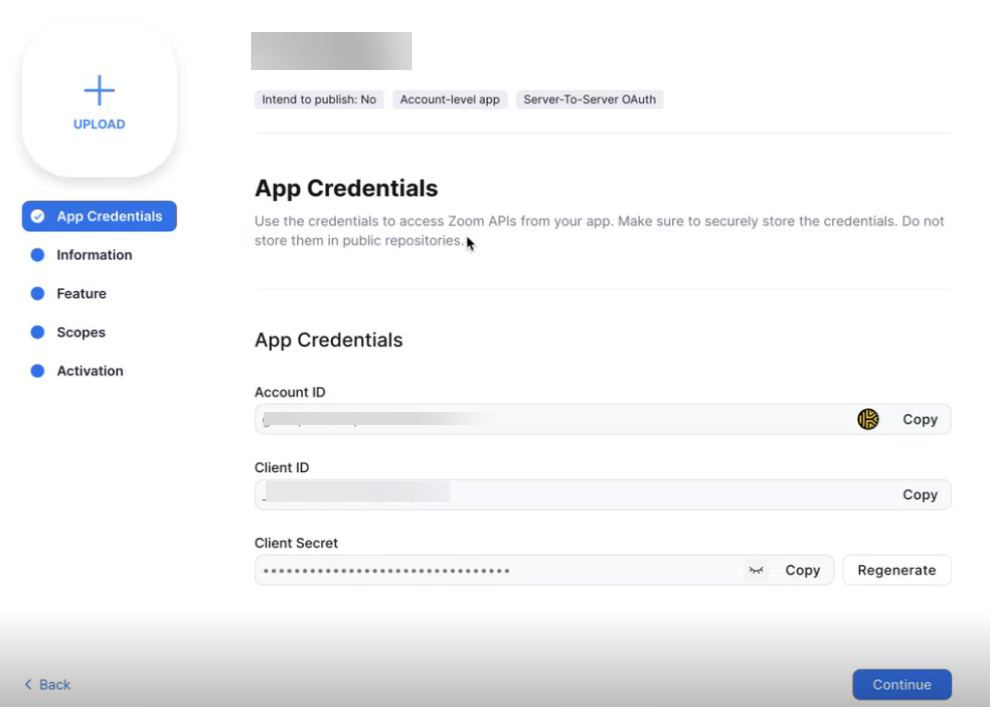
In the left pane, navigate to the section Information and specify the required details such as company name, and developer contact information.
Navigate to Scopes > Add Scopes.
In the Add Scopes pop-up, set required permissions for the Zoom app to have the cloud collector pull events.
Using the search box in the left pane, search for and select the following scopes:
report:read:user_activities:admin
report:read:operation_logs:admin
For example, refer to the following screenshot.
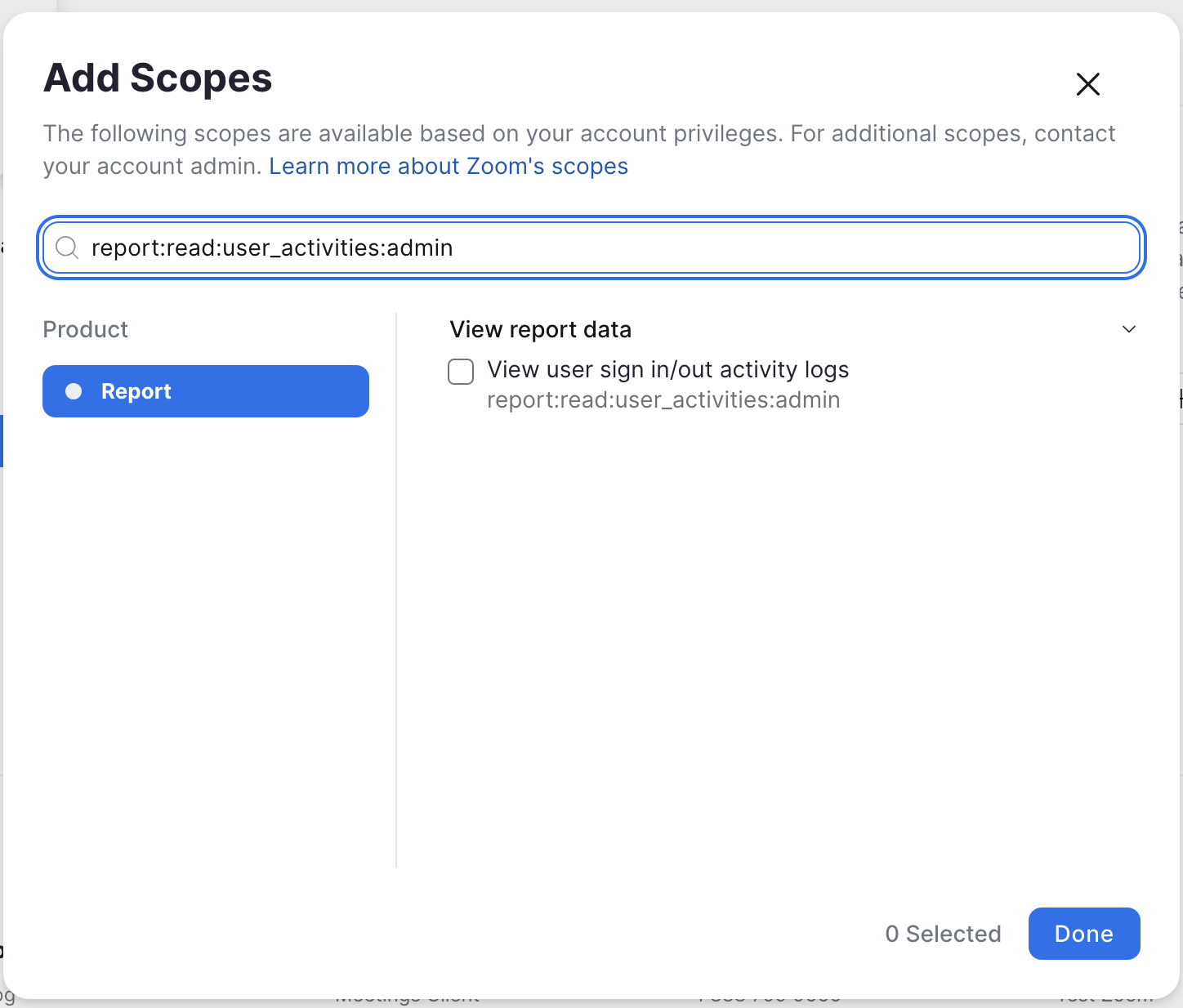
Click Done and click Continue.
In the Activation section, click Activate your app.
A confirmation message informs that your app is activated on the account.
Obtain Client ID and Client Secret for OAuth2.0 External Authentication
The OAuth2.0 protocol allows applications to obtain required access to user accounts via the HTTP service. For more information, see the Zoom documentation.
Note
To create the OAuth app, the user must be of the type Licensed, and the account role type must be of the type Owner.
Use the following steps to create the Zoom OAuth app.
Log in to Zoom App Marketplace with your registered credentials.
On the upper right corner, click Develop and select Build App.
Click General App > Create.
Click Admin-managed and note the the values for client ID and client secret for the app. Use these values to authenticate the API client while configuring the Zoom connector on the New-Scale Security Operations Platform.
Click Save.
In the OAuth Redirect URL field enter the URL based on your environment to have Zoom authenticate the cloud collector. For example, https://abc-xyz.staging.exabeam.cloud/app/collectors/cloud-collectors/oauth.
Click Continue.
In the left pane, navigate to Scopes > Add Scopes.
In the Add Scopes pop-up, set required permissions for the Zoom app to have the cloud collector pull events.
Using the search box in the left pane, search for and select the following scopes:
report:read:user_activities:admin
report:read:operation_logs:admin
For example, refer to the following screenshot.
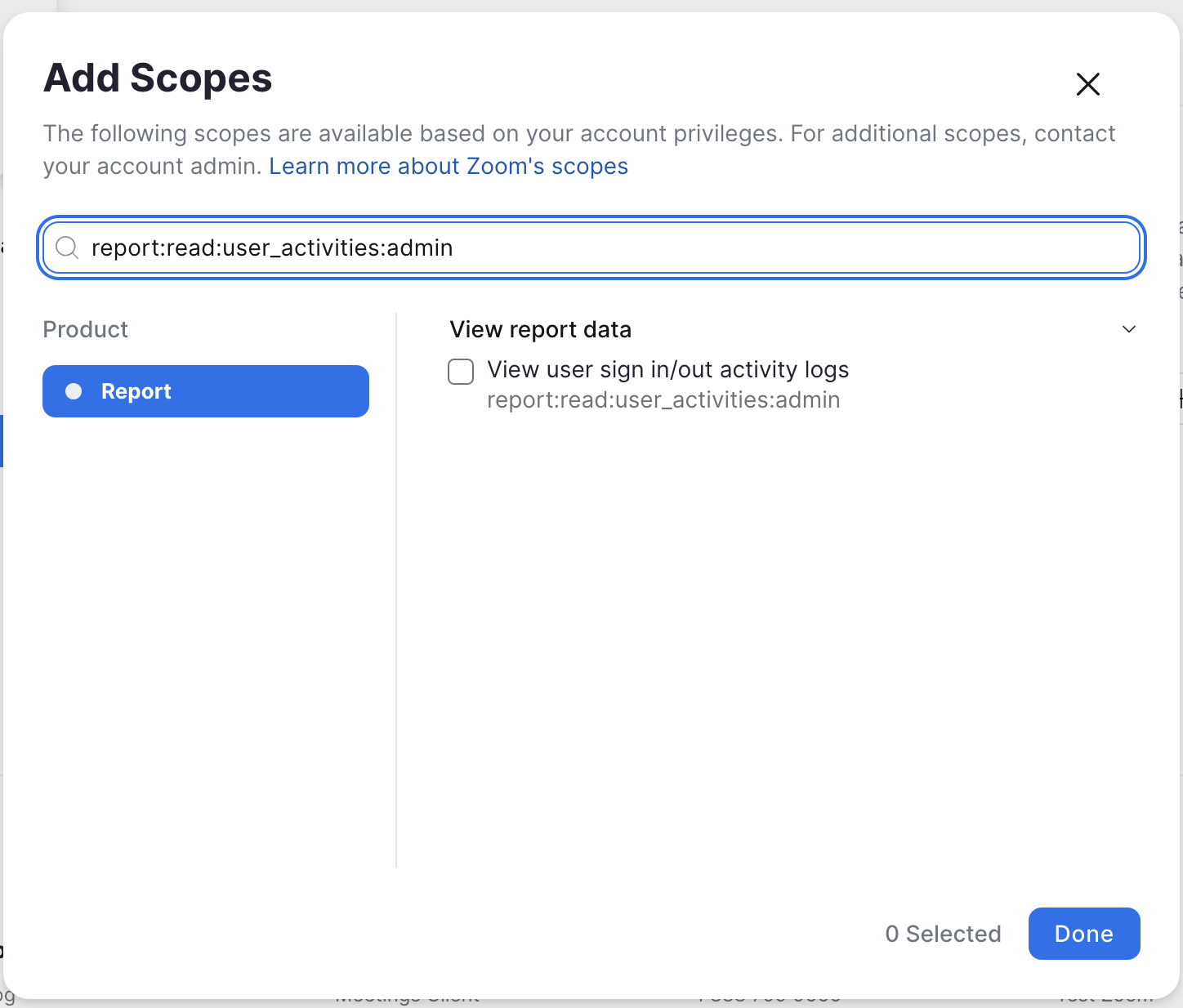
Click Done and click Continue.
Click Add App Now.
Click Allow.
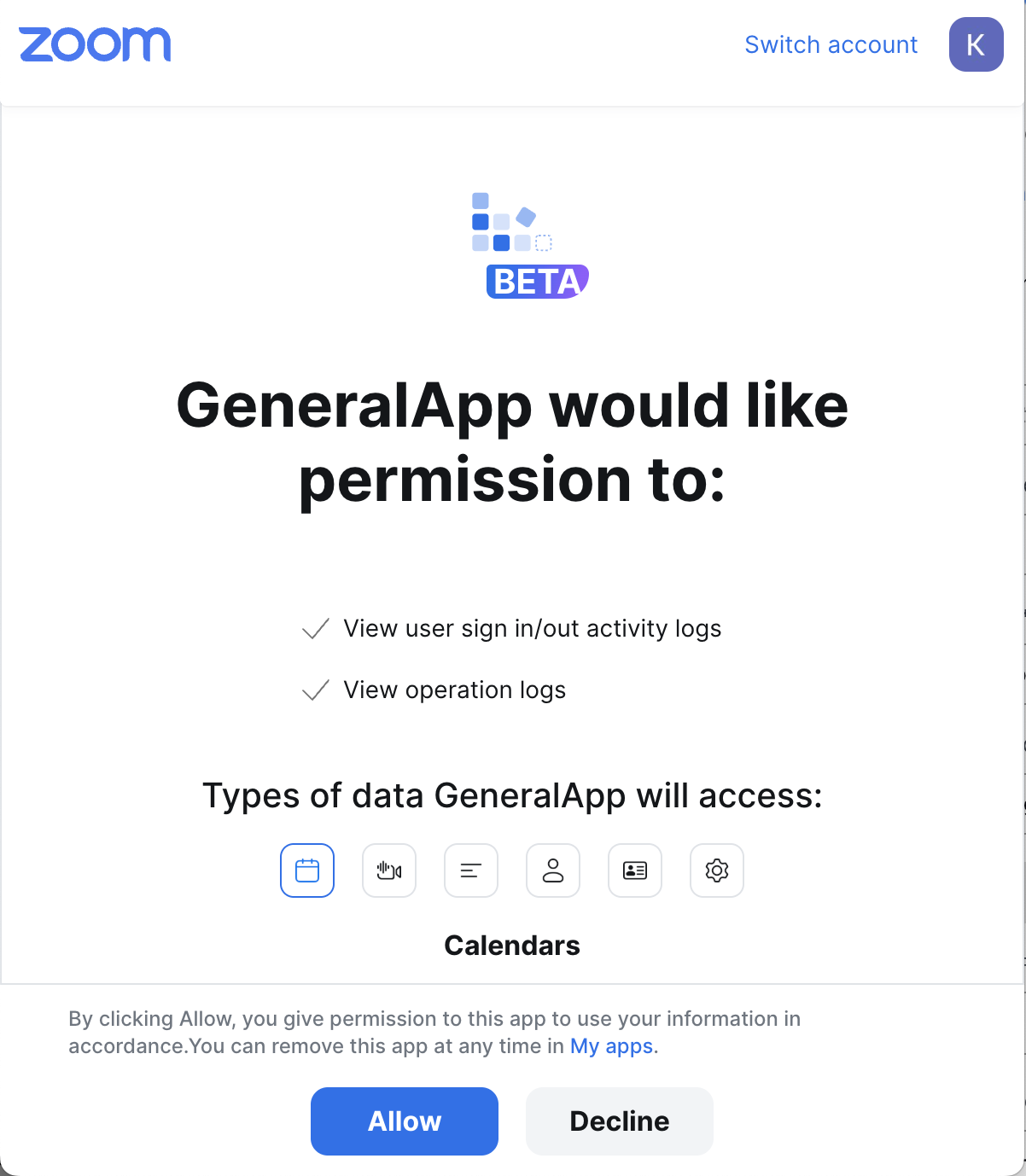
The Zoom app is created.