- Cloud Collectors Overview
- Administration
- Administrative Access
- Shareable Service Accounts
- Add Accounts for AWS Cloud Collectors
- Add Accounts for Cisco Duo Cloud Collector
- Add Accounts for Google Cloud Collectors
- Add Accounts for Microsoft Cloud Collectors
- Add Accounts for Okta Cloud Collectors
- Add Accounts for Salesforce Cloud Collectors
- Add Accounts for Splunk Cloud Collectors
- Add Accounts for Trend Micro Cloud Collectors
- Add Accounts for Wiz
- Define a Unique Site Name
- Sign Up for the Early Access Program
- Onboard Cloud Collectors
- Abnormal Security Cloud Collector
- Anomali Cloud Collector
- AWS CloudTrail Cloud Collectors
- AWS CloudWatch Cloud Collector
- AWS CloudWatch Alarms Cloud Collector
- AWS GuardDuty Cloud Collector
- AWS S3 Cloud Collector
- AWS Security Lake Cloud Collector
- AWS SQS Cloud Collector
- Azure Activity Logs Cloud Collector
- Azure Blob Storage Cloud Collector
- Azure Log Analytics Cloud Collector
- Azure Event Hub Cloud Collector
- Azure Storage Analytics Cloud Collector
- Azure Virtual Network Flow Cloud Collector
- Box Cloud Collector
- Broadcom Carbon Black Cloud Collector
- Cato Networks Cloud Collector
- Cisco Duo Cloud Collector
- Cisco Meraki Cloud Collector
- Cisco Secure Endpoint Cloud Collector
- Cisco Umbrella Cloud Collector
- Cloudflare Cloud Collector
- Cribl Cloud Collector
- CrowdStrike Cloud Collectors
- Cylance Protect (now Arctic Wolf) Cloud Collector
- DataBahn Cloud Collector
- Dropbox Cloud Collector
- GCP Cloud Logging Cloud Collector
- GCP Pub/Sub Cloud Collector
- GCP Security Command Center Cloud Collector
- Gemini Enterprise Cloud Collector
- GitHub Cloud Collector
- Gmail BigQuery Cloud Collector
- Google Workspace Cloud Collector
- LastPass Cloud Collector
- Microsoft Defender XDR (via Azure Event Hub) Cloud Collector
- Microsoft Entra ID Context Cloud Collector
- Microsoft Entra ID Logs Cloud Collector
- Microsoft 365 Exchange Admin Reports Cloud Collector
- Supported Sources from Microsoft 365 Exchange Admin Reports
- Migrate to the Microsoft 365 Exchange Admin Reports Cloud Collector
- Prerequisites to Configure the Microsoft 365 Exchange Admin Reports Cloud Collector
- Configure the Microsoft 365 Exchange Admin Reports Cloud Collector
- Troubleshooting the Microsoft 365 Exchange Admin Reports Cloud Collector
- Microsoft 365 Management Activity Cloud Collector
- Microsoft Security Alerts Cloud Collector
- Microsoft Sentinel (via Event Hub) Cloud Collector
- Mimecast Cloud Collector
- Netskope Alerts Cloud Collector
- Netskope Events Cloud Collector
- Okta Cloud Collector
- Okta Context Cloud Collector
- Palo Alto Networks Cortex Data Lake Cloud Collector
- Palo Alto Networks XDR Cloud Collector
- Progress ShareFile Cloud Collector
- Proofpoint On-Demand Cloud Collector
- Proofpoint Targeted Attack Protection Cloud Collector
- Qualys Cloud Collector
- Recorded Future Cloud Collector
- Recorded Future Context Cloud Collector
- Rest API Cloud Collector
- Salesforce Cloud Collector
- Salesforce EventLog Cloud Collector
- SentinelOne Alerts Cloud Collector
- SentinelOne Cloud Funnel Cloud Collector
- SentinelOne Threats Cloud Collector
- SentinelOne Cloud Collector
- ServiceNow Cloud Collector
- Slack Cloud Collector
- Snowflake Cloud Collector
- Sophos Central Cloud Collector
- Splunk Cloud Collector
- STIX/TAXII Cloud Collector
- Symantec Endpoint Security Cloud Collector
- Tenable Cloud Collector
- Trend Vision One Cloud Collector
- Trellix Endpoint Security Cloud Collector
- Vectra Cloud Collector
- Zoom Cloud Collector
- Zscaler ZIA Cloud Collector
- Webhook Cloud Collectors
- Wiz Issues Cloud Collector
- Wiz API Cloud Collector
- Troubleshooting Cloud Collectors
Configure the Zscaler ZIA Cloud Collector
Zscaler provides a cloud security platform to protect enterprises from cyber-attacks and data loss. If you use Zscaler ZIA for cloud security, you can use the Zscaler ZIA Cloud Collector to ingest data in the New-Scale Security Operations Platform.
The Zscaler Cloud NSS service forwards logs to the Exabeam API using the HTTP/S protocol. The Zscaler ZIA Webhook Cloud Collector also sends data and application events to Exabeam cloud-delivered services such as Advanced Analytics using the HTTPS protocol.
To set up the cloud collector to configure a logging library or an HTTP client with a token to send data to Exabeam in a specific format, use a token-based authentication model.
Obtain the Authentication Token and URL
To obtain the authentication token and URL on the New-Scale Security Operations Platform:
Log in to the New-Scale Security Operations Platform with your registered credentials as an administrator.
Navigate to Collectors > Cloud Collectors.
Click New Collector.

Click Zscaler ZIA.
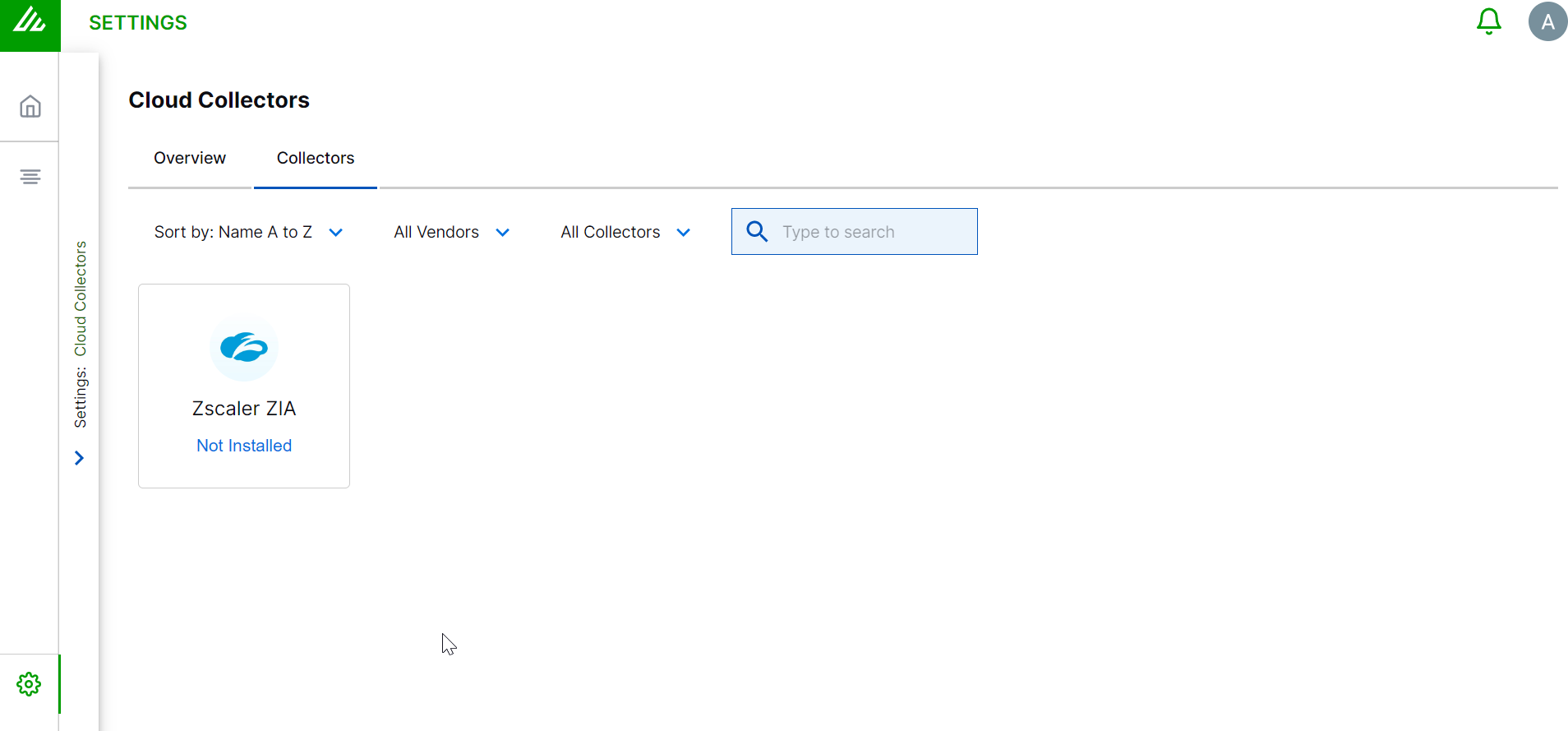
Specify a name for the Cloud Collector instance.
Note
The format for receiving data is set to Raw by default.
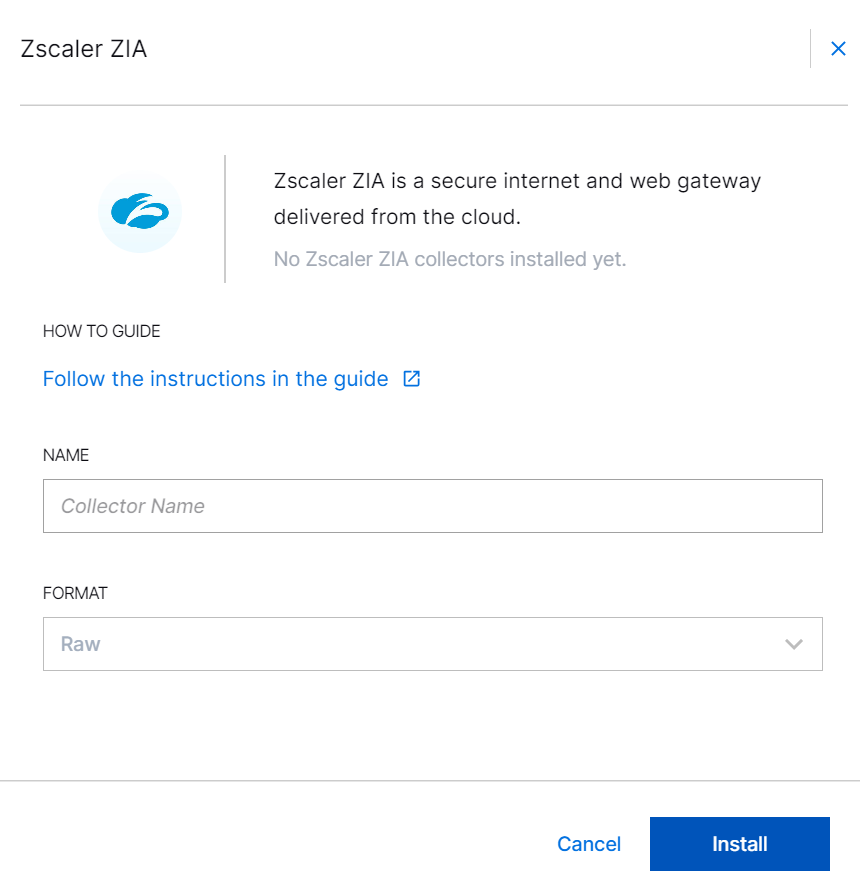
(Optional) SITE – Select an existing site or to create a new site with a unique ID, click manage your sites. Adding a site name helps you to ensure efficient management of environments with overlapping IP addresses.
By entering a site name, you associate the logs with a specific independent site. A sitename metadata field is automatically added to all the events that are going to be ingested via this collector. For more information about Site Management, see Define a Unique Site Name.
(Optional) TIMEZONE – Select a time zone applicable to you for accurate detections and event monitoring.
By entering a time zone, you override the default log time zone. A timezone metadata field is automatically added to all events ingested through this collector.

Click Install.
The message box displays the authentication token and the URL to which logs are sent.
For all the Webhook based cloud collectors, there is a five minute latency before the logs are tagged with the updated site name.
Copy the authentication token by clicking the copy icon.
Record the token for later use when you configure Zscaler ZIA on the Zscaler platform.
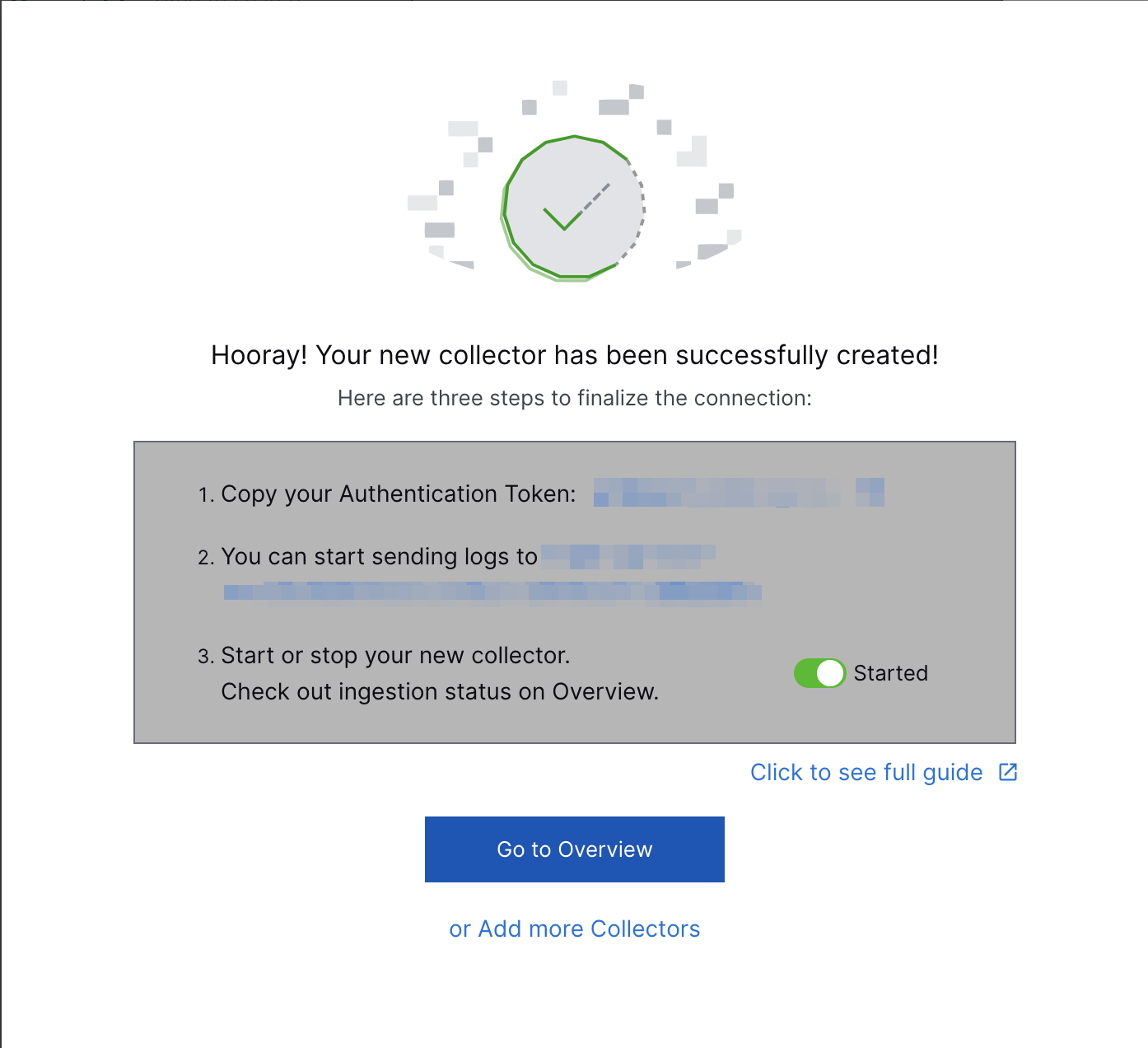
Copy the URL to send logs to by clicking the URL.
Record the URL for later use when you configure Zscaler ZIA on the Zscaler platform.
To view the cloud collector summary, click Go to Overview. If you want to add more cloud collector instances, click Add more collectors.
The Overview tab displays the Zscaler ZIA Cloud Collector instance that you installed.
Proceed to Configure Zscaler ZIA to Forward Logs to Exabeam.
Configure Zscaler ZIA to Forward Logs to Exabeam
To configure the Zscaler ZIA Cloud Collector to receive data into the New-Scale Security Operations Platform:
Log in to the Zscaler platform with your registered credentials as an administrator.
Complete the Prerequisites to Configure the Zscaler ZIA Cloud Collector.
Navigate to Administration > Cloud Configuration > Nanolog Streaming Service.

In the Cloud NSS Feeds tab, click Add Cloud NSS Feed.
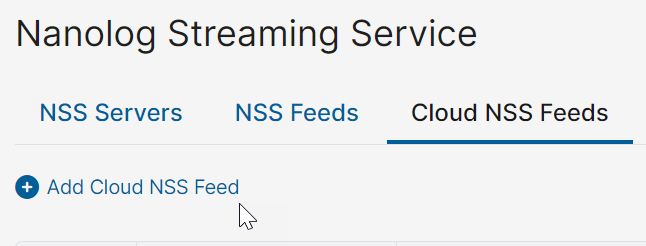
In the Feed Name field, enter a descriptive name for the feed. For example, Exabeam CNSS Web Feed.
In the SIEM CONNECTIVITY section, click Other for the SIEM Type.
NSS Type – Select the log type NSS for Web or NSS for firewall.
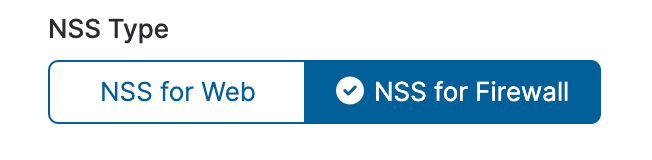
If you retain the NSS for Web option selected by default, enter the following information.
Set the Max Batch Size to 512 KB.
In the API URL field, enter the HTTPS URL of the SIEM log collection API endpoint, that you recorded from the New-Scale Security Operations Platform.
In the Key 1 field, select Authorization.
In the Value 1 field, type
Bearerand space, then enter the authentication token that you recorded from the New-Scale Security Operations Platform.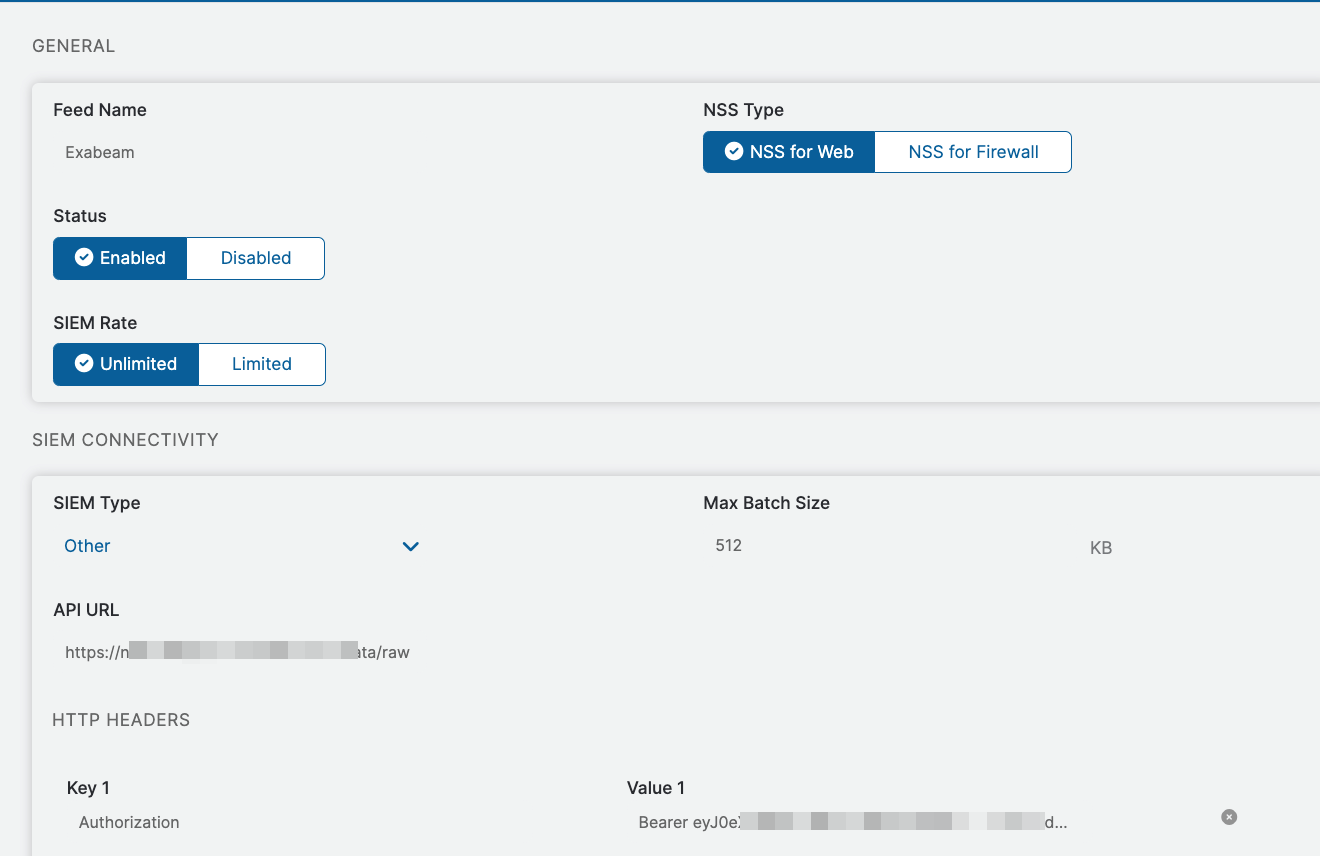
Note
The default SIEM Type is Splunk. Ensure that you select the SIEM Type .
In the Formatting section set the following values for the HTTP header.
Field
Values
Log Type
Web LogFeed Output Type
CustomFeed Escape Character
\",Feed Output Format
%s{mon} %02d{dd} %02d{hh}:%02d{mm}:%02d{ss} zscaler-nss CEF:0|Zscaler|NSSWeblog|5.0|%s{action}|%s{reason}|3|act=%s{action} app=%s{proto} cat=%s{urlcat} dhost=%s{ehost} dst=%s{sip} src=%s{cip} in=%d{respsize} outcome=%s{respcode} out=%d{reqsize} request=%s{eurl} rt=%s{mon} %02d{dd} %d{yy} %02d{hh}:%02d{mm}:%02d{ss} sourceTranslatedAddress=%s{cintip} requestClientApplication=%s{ua} requestMethod=%s{reqmethod} suser=%s{login} spriv=%s{location} externalId=%d{recordid} fileType=%s{filetype} reason=%s{reason} destinationServiceName=%s{appname} cn1=%d{riskscore} cn1Label=riskscore cs1=%s{dept} cs1Label=dept cs2=%s{urlsupercat} cs2Label=urlsupercat cs3=%s{appclass} cs3Label=appclass cs4=%s{malwarecat} cs4Label=malwarecat cs5=%s{threatname} cs5Label=threatname cs6=%s{dlpeng} cs6Label=dlpeng ZscalerNSSWeblogURLClass=%s{urlclass} ZscalerNSSWeblogDLPDictionaries=%s{dlpdict} requestContext=%s{ereferer} contenttype=%s{contenttype} unscannabletype=%s{unscannabletype} deviceowner=%s{deviceowner} devicehostname=%s{devicehostname}\nTimezone
GMT
If you select the NSS for firewall option selected by default, in the Formatting section, enter the following information.
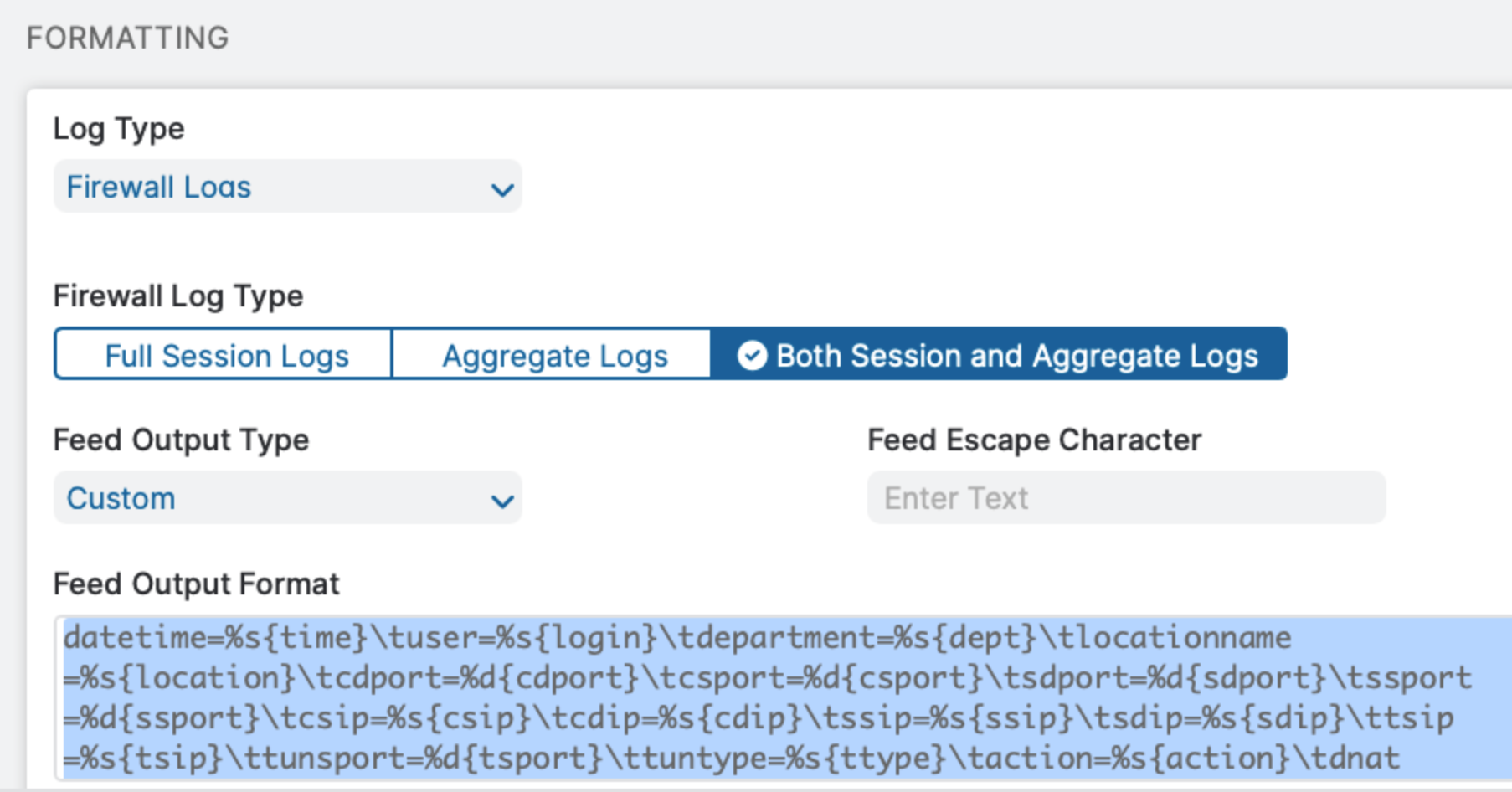
Field
Values
Log Type
Firewall LogsFirewall Log Type
Both Session and Aggregate Logs
Feed Output Type
CustomFeed Escape Character
Keep this field blank.
Feed Output Format
datetime=%s{time} user=%s{login} department=%s{dept} locationname=%s{location} cdport=%d{cdport} csport=%d{csport} sdport=%d{sdport} ssport=%d{ssport} csip=%s{csip} cdip=%s{cdip} ssip=%s{ssip} sdip=%s{sdip} tsip=%s{tsip} tunsport=%d{tsport} tuntype=%s{ttype} action=%s{action} dnat=%s{dnat} stateful=%s{stateful} aggregate=%s{aggregate} nwsvc=%s{nwsvc} nwapp=%s{nwapp} proto=%s{ipproto} ipcat=%s{ipcat} destcountry=%s{destcountry} avgduration=%d{avgduration} rulelabel=%s{rulelabel} inbytes=%ld{inbytes} outbytes=%ld{outbytes} duration=%d{duration} durationms=%d{durationms} numsessions=%d{numsessions} ipsrulelabel=%s{ipsrulelabel} threatcat=%s{threatcat} threatname=%s{threatname} deviceowner=%s{deviceowner} devicehostname=%s{devicehostname}For the log type DNS Logs, select the Feed Output Type as JSON and enter the value for Feed Output Format as displayed in the following screenshot.
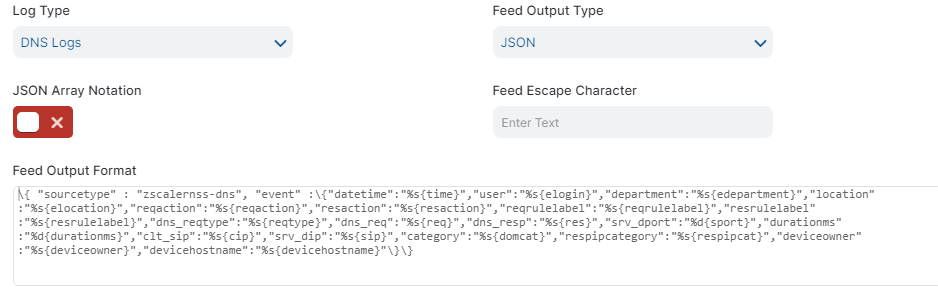
Click Save.
The Zscaler ZIA Cloud Collector is now set up to start ingesting events.
(Optional) Selectively filter the events you want to send to the collector.
For more information, refer to Define the Filters in the Zscaler ZIA documentation.