- Cloud Collectors Overview
- Administration
- Administrative Access
- Shareable Service Accounts
- Add Accounts for AWS Cloud Collectors
- Add Accounts for Cisco Duo Cloud Collector
- Add Accounts for Google Cloud Collectors
- Add Accounts for Microsoft Cloud Collectors
- Add Accounts for Okta Cloud Collectors
- Add Accounts for Salesforce Cloud Collectors
- Add Accounts for Splunk Cloud Collectors
- Add Accounts for Trend Micro Cloud Collectors
- Add Accounts for Wiz
- Define a Unique Site Name
- Sign Up for the Early Access Program
- Onboard Cloud Collectors
- Abnormal Security Cloud Collector
- Anomali Cloud Collector
- AWS CloudTrail Cloud Collectors
- AWS CloudWatch Cloud Collector
- AWS CloudWatch Alarms Cloud Collector
- AWS GuardDuty Cloud Collector
- AWS S3 Cloud Collector
- AWS Security Lake Cloud Collector
- AWS SQS Cloud Collector
- Azure Activity Logs Cloud Collector
- Azure Blob Storage Cloud Collector
- Azure Log Analytics Cloud Collector
- Azure Event Hub Cloud Collector
- Azure Storage Analytics Cloud Collector
- Azure Virtual Network Flow Cloud Collector
- Box Cloud Collector
- Broadcom Carbon Black Cloud Collector
- Cato Networks Cloud Collector
- Cisco Duo Cloud Collector
- Cisco Meraki Cloud Collector
- Cisco Secure Endpoint Cloud Collector
- Cisco Umbrella Cloud Collector
- Cloudflare Cloud Collector
- Cribl Cloud Collector
- CrowdStrike Cloud Collectors
- Cylance Protect (now Arctic Wolf) Cloud Collector
- DataBahn Cloud Collector
- Dropbox Cloud Collector
- GCP Cloud Logging Cloud Collector
- GCP Pub/Sub Cloud Collector
- GCP Security Command Center Cloud Collector
- Gemini Enterprise Cloud Collector
- GitHub Cloud Collector
- Gmail BigQuery Cloud Collector
- Google Workspace Cloud Collector
- LastPass Cloud Collector
- Microsoft Defender XDR (via Azure Event Hub) Cloud Collector
- Microsoft Entra ID Context Cloud Collector
- Microsoft Entra ID Logs Cloud Collector
- Microsoft 365 Exchange Admin Reports Cloud Collector
- Supported Sources from Microsoft 365 Exchange Admin Reports
- Migrate to the Microsoft 365 Exchange Admin Reports Cloud Collector
- Prerequisites to Configure the Microsoft 365 Exchange Admin Reports Cloud Collector
- Configure the Microsoft 365 Exchange Admin Reports Cloud Collector
- Troubleshooting the Microsoft 365 Exchange Admin Reports Cloud Collector
- Microsoft 365 Management Activity Cloud Collector
- Microsoft Security Alerts Cloud Collector
- Microsoft Sentinel (via Event Hub) Cloud Collector
- Mimecast Cloud Collector
- Netskope Alerts Cloud Collector
- Netskope Events Cloud Collector
- Okta Cloud Collector
- Okta Context Cloud Collector
- Palo Alto Networks Cortex Data Lake Cloud Collector
- Palo Alto Networks XDR Cloud Collector
- Progress ShareFile Cloud Collector
- Proofpoint On-Demand Cloud Collector
- Proofpoint Targeted Attack Protection Cloud Collector
- Qualys Cloud Collector
- Recorded Future Cloud Collector
- Recorded Future Context Cloud Collector
- Rest API Cloud Collector
- Salesforce Cloud Collector
- Salesforce EventLog Cloud Collector
- SentinelOne Alerts Cloud Collector
- SentinelOne Cloud Funnel Cloud Collector
- SentinelOne Threats Cloud Collector
- SentinelOne Cloud Collector
- ServiceNow Cloud Collector
- Slack Cloud Collector
- Snowflake Cloud Collector
- Sophos Central Cloud Collector
- Splunk Cloud Collector
- STIX/TAXII Cloud Collector
- Symantec Endpoint Security Cloud Collector
- Tenable Cloud Collector
- Trend Vision One Cloud Collector
- Trellix Endpoint Security Cloud Collector
- Vectra Cloud Collector
- Zoom Cloud Collector
- Zscaler ZIA Cloud Collector
- Webhook Cloud Collectors
- Wiz Issues Cloud Collector
- Wiz API Cloud Collector
- Troubleshooting Cloud Collectors
Configure the Azure Event Hub Cloud Collector
Set up the Azure Event Hub Cloud Collector to continuously ingest security events from Azure workspace.
Before you configure the Azure Event Hub Cloud Collector, ensure that you complete the prerequisites.
Log in to the New-Scale Security Operations Platform with your registered credentials as an administrator.
Navigate to Collectors > Cloud Collectors.
Click New Collector.
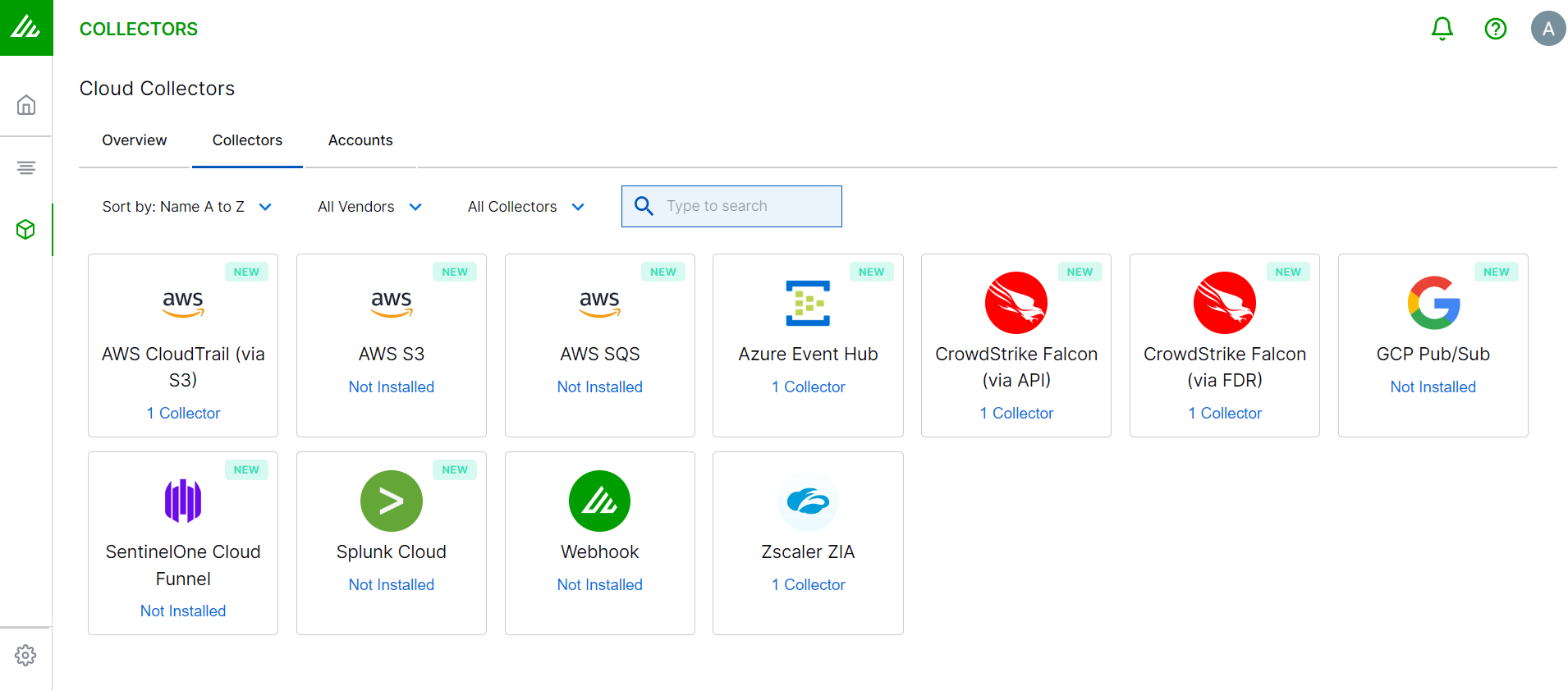
Click Azure Event Hub.
Enter the following information for the cloud collector:
NAME – Specify a name for the Cloud Collector instance.
AUTHENTICATION METHOD – Select the authentication method.
SHARED ACCESS SIGNATURE – Enter the following information for the Shared Access Signatures authentication method.
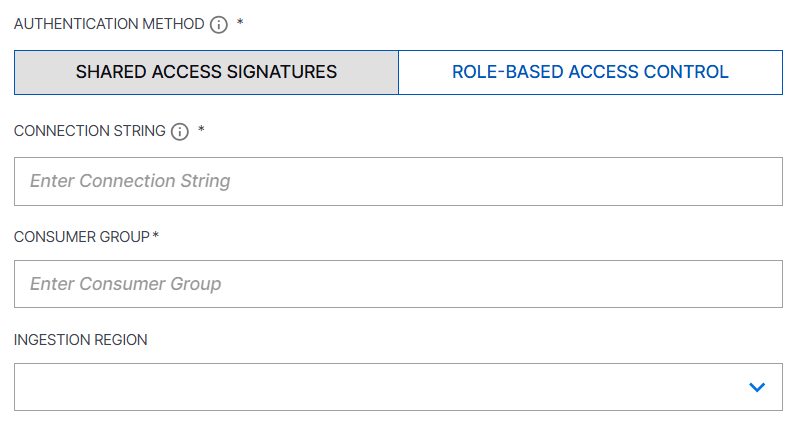
CONNECTION STRING – Enter the Primary Key value that you obtained while completing the prerequisites.
CONSUMER GROUP – Enter the consumer group name that you obtained while completing the prerequisites.
ROLE-BASED ACCESS CONTROL – Enter the following information for the Role Based Access Control authentication method.
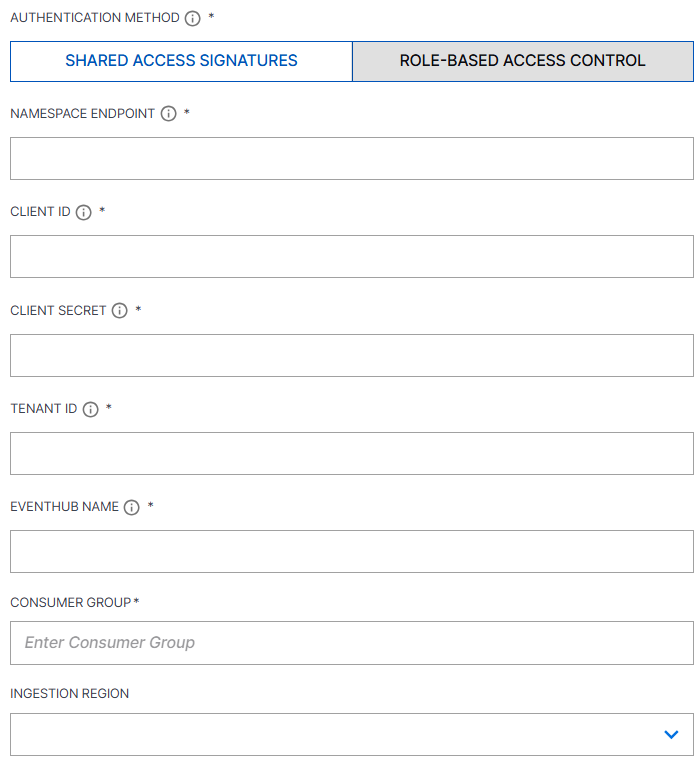
NAMESPACE ENDPOINT – Enter the Namespace name that you noted while creating the Microsoft Entra ID application while completing the prerequisites.
CLIENT ID – Enter the client ID that you noted while creating the Microsoft Entra ID application while completing the prerequisites.
CLIENT SECRET – Enter the client secret that you noted while creating the Microsoft Entra ID application while completing the prerequisites.
TENANT ID – Enter the Tenant ID that you noted while creating the Microsoft Entra ID application while completing the prerequisites.
EVENTHUB NAME – Enter the Eventhub name that you obtained while completing the prerequisites.
CONSUMER GROUP– Enter the Consumer group name that you obtained while completing the prerequisites.
INGESTION REGION – Select the region for ingesting data.
(Optional) SITE – Select an existing site or to create a new site with a unique ID, click manage your sites. Adding a site name helps you to ensure efficient management of environments with overlapping IP addresses.
By entering a site name, you associate the logs with a specific independent site. A sitename metadata field is automatically added to all the events that are going to be ingested via this collector. For more information about Site Management, see Define a Unique Site Name.
(Optional) TIMEZONE – Select a time zone applicable to you for accurate detections and event monitoring.
By entering a time zone, you override the default log time zone. A timezone metadata field is automatically added to all events ingested through this collector.

(Optional) Add filter conditions using regex syntax to include and exempt logs.
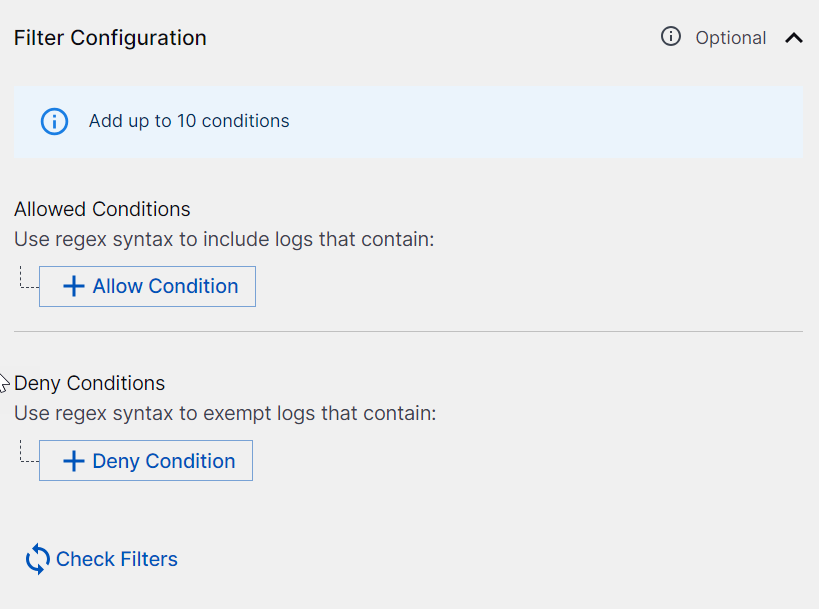
In the Allowed Conditions section, add conditions to include logs to be sent to the New-Scale Security Operations Platform.
For example, for EventCode that matches 100X, use the Allowed Condition
EventCode=100[0-9].Raw log:
LogName=Application EventCode=1001 EventType=4 ComputerName=windows-splunk-forwarder-vp-23 SourceName=Windows Error Reporting Type=Information RecordNumber=168946846 Keywords=Classic TaskCategory=None OpCode=Info Message=Fault bucket , type 0 Event Name: APPCRASH Response: Not available Cab Id: 0
In the Deny Conditions section, add conditions for the logs that you don't want to send to the New-Scale Security Operations Platform.
For example, if you don't want to include eventType between 1 and 5, use the Deny Condition
EventType=[1-5].Raw log:
LogName=Application EventCode=1001 EventType=4 ComputerName=windows-splunk-forwarder-vp-23 SourceName=Windows Error Reporting Type=Information RecordNumber=168946846 Keywords=Classic TaskCategory=None OpCode=Info Message=Fault bucket , type 0 Event Name: APPCRASH Response: Not available Cab Id: 0
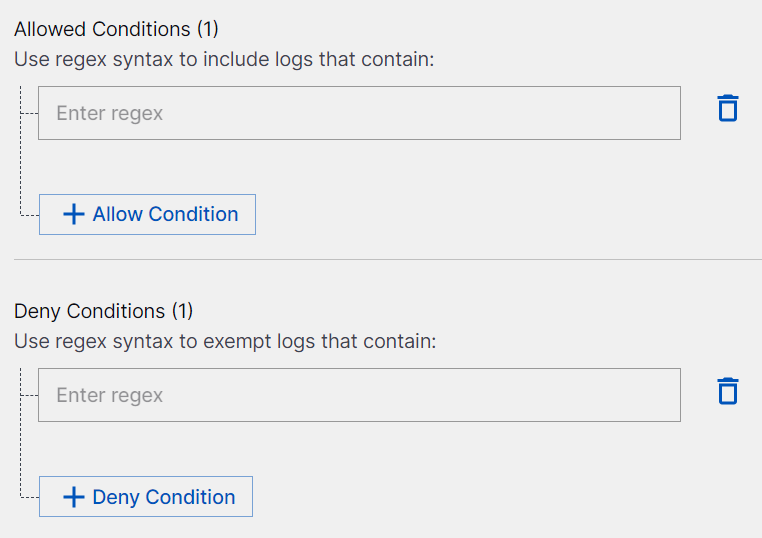
Caution
Enter a valid regex syntax. Do not enter
.*or.+at the start or at the end of the regex syntax.Use
.*or.+only if required, in the middle of the regex syntax after adding?next to each of these characters. For example,.*?.Do not use these prefixes
^.*, ^.+, ^.*?, ^.+?and suffixes.*$, .+$, .*?$, .+?$.
Click Check Filters to verify if the filters are providing the correct results. Then, add log files or paste raw logs in the right pane to verify if the filters that you set are working appropriately.
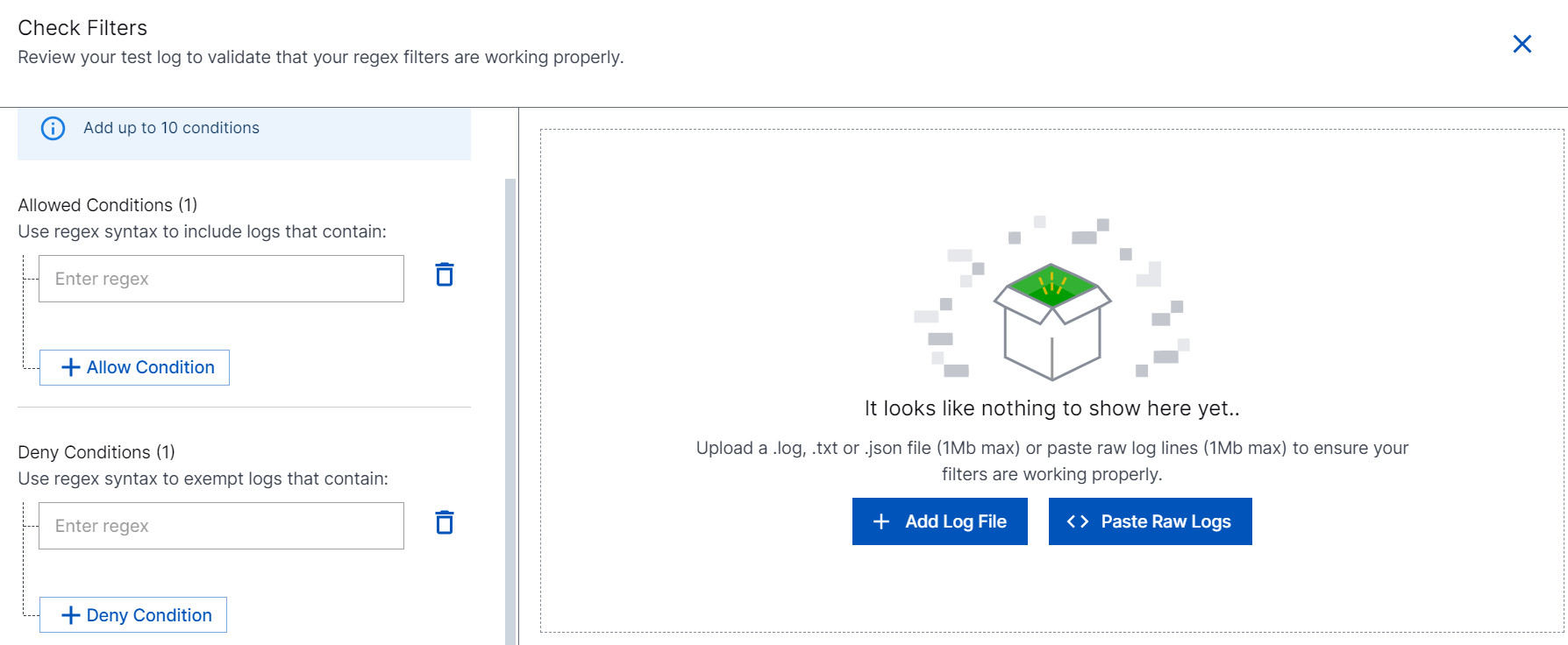
Click Import.
If you specify the Allowed and Deny conditions, the cloud collector processes logs based on your conditions. Ensure that the regex pattern that you specify is valid.
Refer to the following screenshot as an example of the logs that are processed based on the Allowed and Deny conditions.
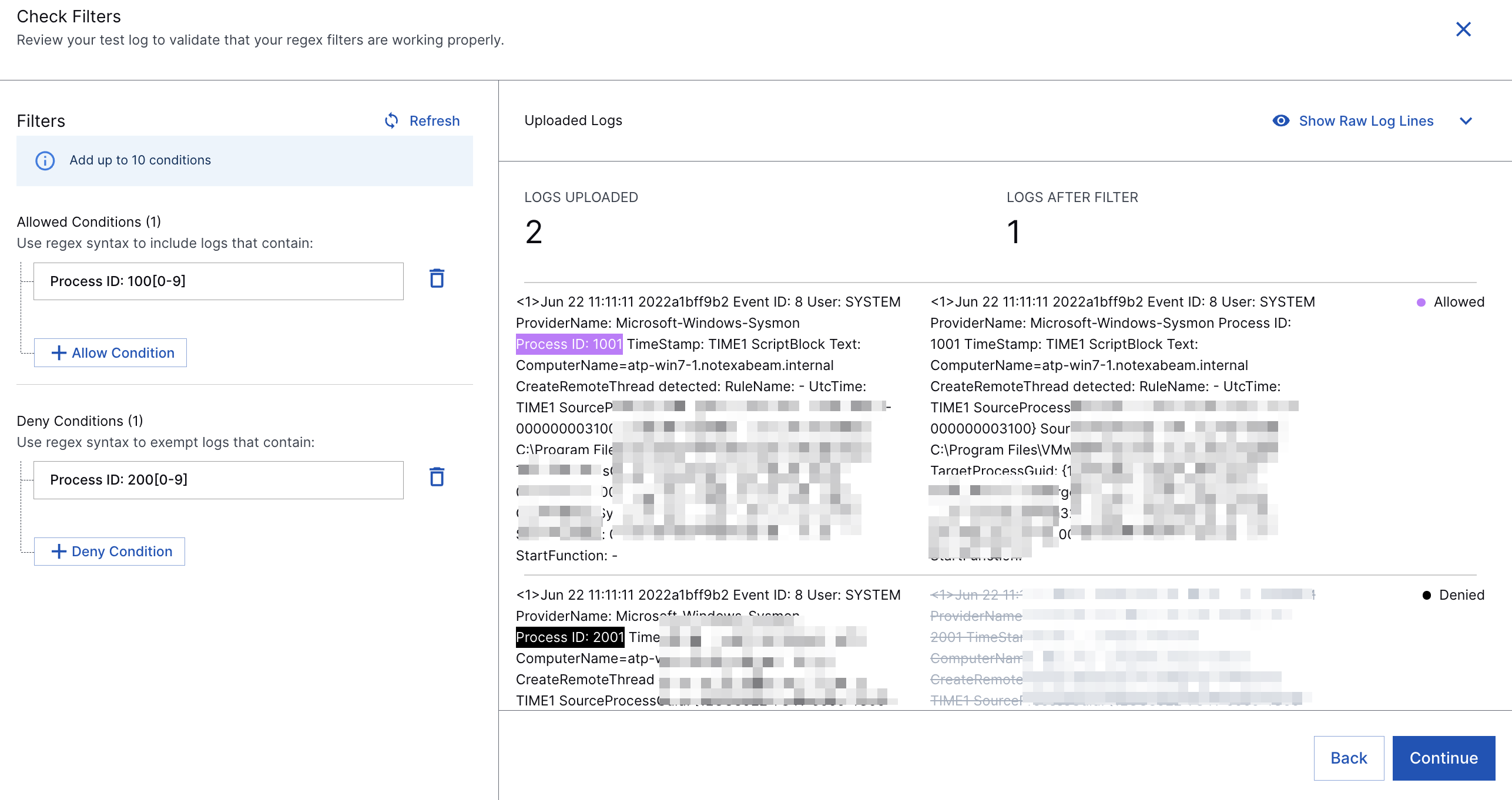
Note
Using egress filters affects the performance of the collector and decreases overall EPS. The more you set complex filters, the bigger impact you will observe on the collector performance. For example with three filters, overall EPS can decrease approximately by 15% to 20% based on the filter complexity.
To confirm that the New-Scale Security Operations Platform communicates with the service, click Test Connection.
Click Install.

A confirmation message informs you that the new Cloud Collector is created.
Note