- Cloud Collectors Overview
- Administration
- Administrative Access
- Shareable Service Accounts
- Add Accounts for AWS Cloud Collectors
- Add Accounts for Cisco Duo Cloud Collector
- Add Accounts for Google Cloud Collectors
- Add Accounts for Microsoft Cloud Collectors
- Add Accounts for Okta Cloud Collectors
- Add Accounts for Salesforce Cloud Collectors
- Add Accounts for Splunk Cloud Collectors
- Add Accounts for Trend Micro Cloud Collectors
- Add Accounts for Wiz
- Define a Unique Site Name
- Sign Up for the Early Access Program
- Onboard Cloud Collectors
- Abnormal Security Cloud Collector
- Anomali Cloud Collector
- AWS CloudTrail Cloud Collectors
- AWS CloudWatch Cloud Collector
- AWS CloudWatch Alarms Cloud Collector
- AWS GuardDuty Cloud Collector
- AWS S3 Cloud Collector
- AWS Security Lake Cloud Collector
- AWS SQS Cloud Collector
- Azure Activity Logs Cloud Collector
- Azure Blob Storage Cloud Collector
- Azure Log Analytics Cloud Collector
- Azure Event Hub Cloud Collector
- Azure Storage Analytics Cloud Collector
- Azure Virtual Network Flow Cloud Collector
- Box Cloud Collector
- Broadcom Carbon Black Cloud Collector
- Cato Networks Cloud Collector
- ChatGPT Enterprise Cloud Collector
- Cisco Duo Cloud Collector
- Cisco Meraki Cloud Collector
- Cisco Secure Endpoint Cloud Collector
- Cisco Umbrella Cloud Collector
- Cloudflare Cloud Collector
- Cribl Cloud Collector
- CrowdStrike Cloud Collectors
- Cylance Protect (now Arctic Wolf) Cloud Collector
- DataBahn Cloud Collector
- Dropbox Cloud Collector
- GCP Cloud Logging Cloud Collector
- GCP Pub/Sub Cloud Collector
- GCP Security Command Center Cloud Collector
- Gemini Enterprise Cloud Collector
- GitHub Cloud Collector
- Gmail BigQuery Cloud Collector
- Google Workspace Cloud Collector
- LastPass Cloud Collector
- Microsoft Defender XDR (via Azure Event Hub) Cloud Collector
- Microsoft Entra ID Context Cloud Collector
- Microsoft Entra ID Logs Cloud Collector
- Microsoft 365 Exchange Admin Reports Cloud Collector
- Supported Sources from Microsoft 365 Exchange Admin Reports
- Migrate to the Microsoft 365 Exchange Admin Reports Cloud Collector
- Prerequisites to Configure the Microsoft 365 Exchange Admin Reports Cloud Collector
- Configure the Microsoft 365 Exchange Admin Reports Cloud Collector
- Troubleshooting the Microsoft 365 Exchange Admin Reports Cloud Collector
- Microsoft 365 Management Activity Cloud Collector
- Microsoft Security Alerts Cloud Collector
- Microsoft Sentinel (via Event Hub) Cloud Collector
- Mimecast Cloud Collector
- Netskope Alerts Cloud Collector
- Netskope Events Cloud Collector
- Okta Cloud Collector
- Okta Context Cloud Collector
- Palo Alto Networks Cortex Data Lake Cloud Collector
- Palo Alto Networks XDR Cloud Collector
- Progress ShareFile Cloud Collector
- Proofpoint On-Demand Cloud Collector
- Proofpoint Targeted Attack Protection Cloud Collector
- Qualys Cloud Collector
- Recorded Future Cloud Collector
- Recorded Future Context Cloud Collector
- Rest API Cloud Collector
- Salesforce Cloud Collector
- Salesforce EventLog Cloud Collector
- SentinelOne Alerts Cloud Collector
- SentinelOne Cloud Funnel Cloud Collector
- SentinelOne Threats Cloud Collector
- SentinelOne Cloud Collector
- ServiceNow Cloud Collector
- Slack Cloud Collector
- Snowflake Cloud Collector
- Sophos Central Cloud Collector
- Splunk Cloud Collector
- STIX/TAXII Cloud Collector
- Symantec Endpoint Security Cloud Collector
- Tenable Cloud Collector
- Trend Vision One Cloud Collector
- Trellix Endpoint Security Cloud Collector
- Vectra Cloud Collector
- Zoom Cloud Collector
- Zscaler ZIA Cloud Collector
- Webhook Cloud Collectors
- Wiz Issues Cloud Collector
- Wiz API Cloud Collector
- Troubleshooting Cloud Collectors
CrowdStrike Context Cloud Collector
Prerequisites to Configure the CrowdStrike Context Cloud Collector
Before you configure the CrowdStrike Context cloud collector you must complete the following prerequisites:
Complete any vendor-specific requirements necessary to obtain the URLs and credentials you will need to access the data source.
Contact CrowdStrike support to obtain the cloud endpoint API gateway assigned to your API client.
Note
CrowdStrike assigns a cloud endpoint, also called an API gateway, to each API client. For example: https://api.crowdstrike.com or https://api.us-2.crowdstrike.com.
Obtain the client ID and client secret for the OAuth2 authentication method.
Obtain the Client ID and the Client Secret
CrowdStrike APIs are authenticated using application keys. You must obtain the client ID and client secret to use while configuring the CrowdStrike collector.
To obtain an application key:
Log in to the CrowdStrike console as an administrator.
In the left pane, navigate to Support > API Clients and Keys.
In the upper right corner of the page that displays existing clients, click Add new API clients.
In the Add new API client dialog box, specify a name and enter a description for the new client that will need access to the detection API in read-only mode.
In the API Scopes, select Hosts (Read) to define the required API capabilities for retrieving host information.
Click Add.
Record the values for Client ID and Client Secret. The values are represented by a string of letters and numbers. You will need these values when you configure the cloud collector.
Click Done.
Proceed to Configure the CrowdStrike Context Cloud Collector.
Configure the CrowdStrike Context Cloud Collector
Set up the CrowdStrike Context Cloud Collector to continuously ingest device data from a CrowdStrike source. You can then create a corresponding CrowdStrike context table in the Context Management application to store the data.
In the context table, the CrowdStrike device data is normalized so that it can be mapped to Exabeam target attributes based on a common information model. This model defines standardized objects for security content across Exabeam products. The mapped data is used to enrich security content that can be leveraged by downstream services such as Search, Correlation Rules, and Dashboards. For more information about the context table and mapped attributes, see CrowdStrike Context Tables, in the Context Management Guide.
To configure the CrowdStrike Context Cloud Collector:
Note
Only one CrowdStrike Context Cloud Collector can be created per Exabeam subscription. So, if a CrowdStrike Context Cloud Collector already exists, you will not be able to create another one.
Complete the prerequisites to configure the CrowdStrike Context Cloud Collector.
Log in to the New-Scale Security Operations Platform with your registered credentials as an administrator.
Navigate to Collectors > Cloud Collectors.
Click New Collector.
Click CrowdStrike Context.
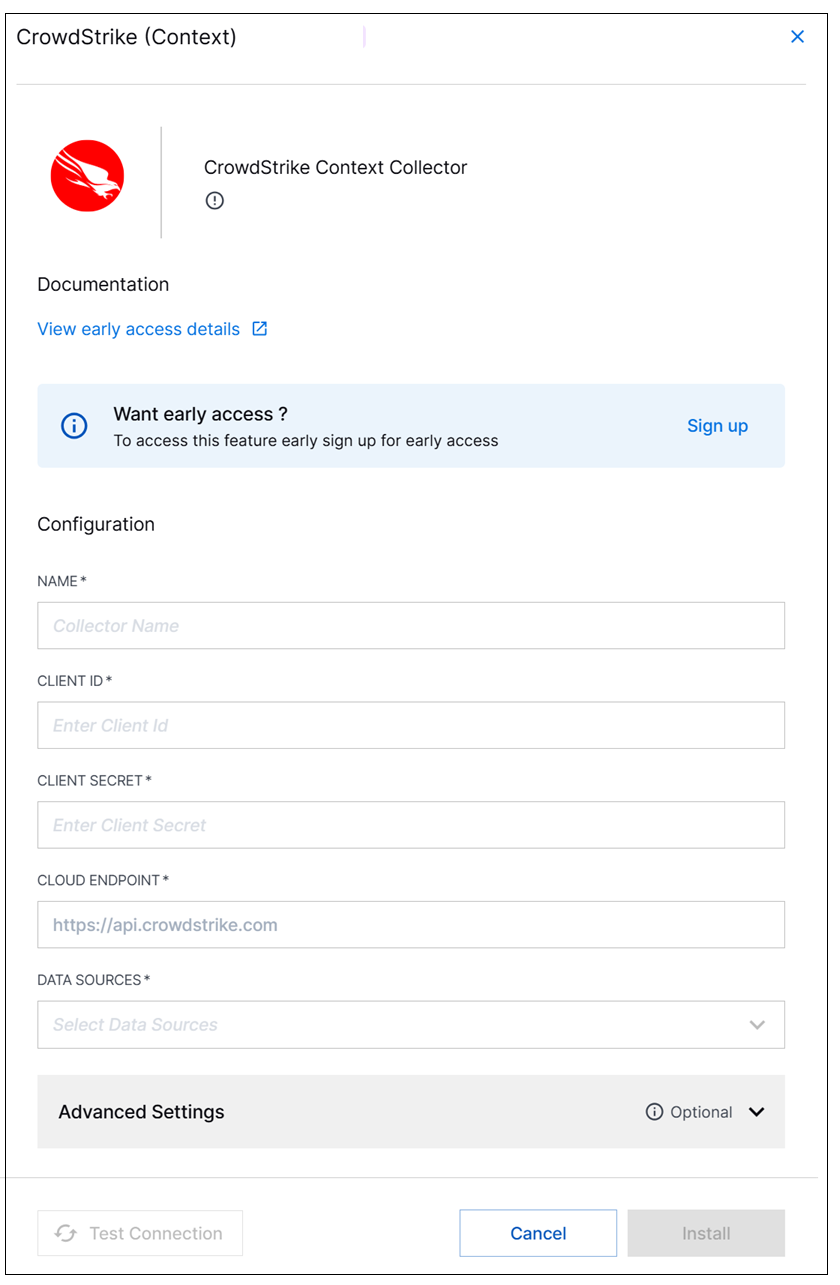
Enter the following information for the cloud collector:
NAME – Specify a name for the CrowdStrike Context Cloud Collector.
CLIENT ID – Enter the Client ID that you obtained while completing the prerequisites.
CLIENT SECRET – Enter the Client Secret that you obtained while completing the prerequisites.
CLOUD ENDPOINT – For Cloud Endpoint, enter the API gateway URL. For example: https://api.crowdstrike.com or https://api.us-2.crowdstrike.com.
DATA SOURCES – Select a data source for the collector. The available option is Devices for the CrowdStrike Context Cloud Collector.
(Optional) SITE – Select an existing site or to create a new site with a unique ID, click manage your sites. Adding a site name helps you to ensure efficient management of environments with overlapping IP addresses.
By entering a site name, you associate the logs with a specific independent site. A sitename metadata field is automatically added to all the events that are going to be ingested via this collector. For more information about Site Management, see Define a Unique Site Name.
(Optional) TIMEZONE – Select a time zone applicable to you for accurate detections and event monitoring.
By entering a time zone, you override the default log time zone. A timezone metadata field is automatically added to all events ingested through this collector.

To confirm that the New-Scale Security Operations Platform communicates with the service, click Test Connection.
Click Install.

A confirmation message informs you that the new collector is created.
To create a corresponding CrowdStrike context table, navigate to the Context Management service in the New-Scale Security Operations Platform and create a CrowdStrike context table. For more information, see CrowdStrike Context Tables, in the Context Management Guide.
Note
The CrowdStrike cloud collector must be created before the corresponding context table. If you previously onboarded a CrowdStrike context table and you want to integrate with the this cloud collector for CrowdStrike data ingestion, you must delete the context table and recreate it after the cloud collector is created and running.