- Cloud Collectors Overview
- Administration
- Administrative Access
- Shareable Service Accounts
- Add Accounts for AWS Cloud Collectors
- Add Accounts for Cisco Duo Cloud Collector
- Add Accounts for Google Cloud Collectors
- Add Accounts for Microsoft Cloud Collectors
- Add Accounts for Okta Cloud Collectors
- Add Accounts for Salesforce Cloud Collectors
- Add Accounts for Splunk Cloud Collectors
- Add Accounts for Trend Micro Cloud Collectors
- Add Accounts for Wiz
- Define a Unique Site Name
- Sign Up for the Early Access Program
- Onboard Cloud Collectors
- Abnormal Security Cloud Collector
- Anomali Cloud Collector
- AWS CloudTrail Cloud Collectors
- AWS CloudWatch Cloud Collector
- AWS CloudWatch Alarms Cloud Collector
- AWS GuardDuty Cloud Collector
- AWS S3 Cloud Collector
- AWS Security Lake Cloud Collector
- AWS SQS Cloud Collector
- Azure Activity Logs Cloud Collector
- Azure Blob Storage Cloud Collector
- Azure Log Analytics Cloud Collector
- Azure Event Hub Cloud Collector
- Azure Storage Analytics Cloud Collector
- Azure Virtual Network Flow Cloud Collector
- Box Cloud Collector
- Broadcom Carbon Black Cloud Collector
- Cato Networks Cloud Collector
- Cisco Duo Cloud Collector
- Cisco Meraki Cloud Collector
- Cisco Secure Endpoint Cloud Collector
- Cisco Umbrella Cloud Collector
- Cloudflare Cloud Collector
- Cribl Cloud Collector
- CrowdStrike Cloud Collectors
- Cylance Protect (now Arctic Wolf) Cloud Collector
- DataBahn Cloud Collector
- Dropbox Cloud Collector
- GCP Cloud Logging Cloud Collector
- GCP Pub/Sub Cloud Collector
- GCP Security Command Center Cloud Collector
- Gemini Enterprise Cloud Collector
- GitHub Cloud Collector
- Gmail BigQuery Cloud Collector
- Google Workspace Cloud Collector
- LastPass Cloud Collector
- Microsoft Defender XDR (via Azure Event Hub) Cloud Collector
- Microsoft Entra ID Context Cloud Collector
- Microsoft Entra ID Logs Cloud Collector
- Microsoft 365 Exchange Admin Reports Cloud Collector
- Supported Sources from Microsoft 365 Exchange Admin Reports
- Migrate to the Microsoft 365 Exchange Admin Reports Cloud Collector
- Prerequisites to Configure the Microsoft 365 Exchange Admin Reports Cloud Collector
- Configure the Microsoft 365 Exchange Admin Reports Cloud Collector
- Troubleshooting the Microsoft 365 Exchange Admin Reports Cloud Collector
- Microsoft 365 Management Activity Cloud Collector
- Microsoft Security Alerts Cloud Collector
- Microsoft Sentinel (via Event Hub) Cloud Collector
- Mimecast Cloud Collector
- Netskope Alerts Cloud Collector
- Netskope Events Cloud Collector
- Okta Cloud Collector
- Okta Context Cloud Collector
- Palo Alto Networks Cortex Data Lake Cloud Collector
- Palo Alto Networks XDR Cloud Collector
- Progress ShareFile Cloud Collector
- Proofpoint On-Demand Cloud Collector
- Proofpoint Targeted Attack Protection Cloud Collector
- Qualys Cloud Collector
- Recorded Future Cloud Collector
- Recorded Future Context Cloud Collector
- Rest API Cloud Collector
- Salesforce Cloud Collector
- Salesforce EventLog Cloud Collector
- SentinelOne Alerts Cloud Collector
- SentinelOne Cloud Funnel Cloud Collector
- SentinelOne Threats Cloud Collector
- SentinelOne Cloud Collector
- ServiceNow Cloud Collector
- Slack Cloud Collector
- Snowflake Cloud Collector
- Sophos Central Cloud Collector
- Splunk Cloud Collector
- STIX/TAXII Cloud Collector
- Symantec Endpoint Security Cloud Collector
- Tenable Cloud Collector
- Trend Vision One Cloud Collector
- Trellix Endpoint Security Cloud Collector
- Vectra Cloud Collector
- Zoom Cloud Collector
- Zscaler ZIA Cloud Collector
- Webhook Cloud Collectors
- Wiz Issues Cloud Collector
- Wiz API Cloud Collector
- Troubleshooting Cloud Collectors
Configure the Anomali Cloud Collector
Set up the Anomali Cloud Collector to continuously ingest threat intelligence data, such as threat detections and indicators of compromise, from an Anomali data source that supports the STIX/TAXII framework. You can choose to ingest threat intelligence data about either IP addresses or Domains that may be known to be malicious. As part of the process of configuring an Anomali collector, you can opt to automatically create a corresponding Anomali context table in the Context Management application to store the data.
In the context table, the Anomali threat intelligence data is normalized so that it can be mapped to Exabeam target attributes based on a common information model. This model defines standardized objects for security content across Exabeam products. The mapped data is used to enrich security content that can be leveraged by downstream services such as Search, Correlation Rules, and Dashboards. For more information about the context table and mapped attributes, see Anomali Context Tables, in the Context Management Guide.
Use the following steps to set up the Anomali Cloud Collector.
Before you configure the Anomali Cloud Collector, ensure that you meet the prerequisites.
Log in to the New-Scale Security Operations Platform with your registered credentials as an administrator.
Navigate to Collectors > Cloud Collectors.
Click New Collector.
Click Anomali Context.
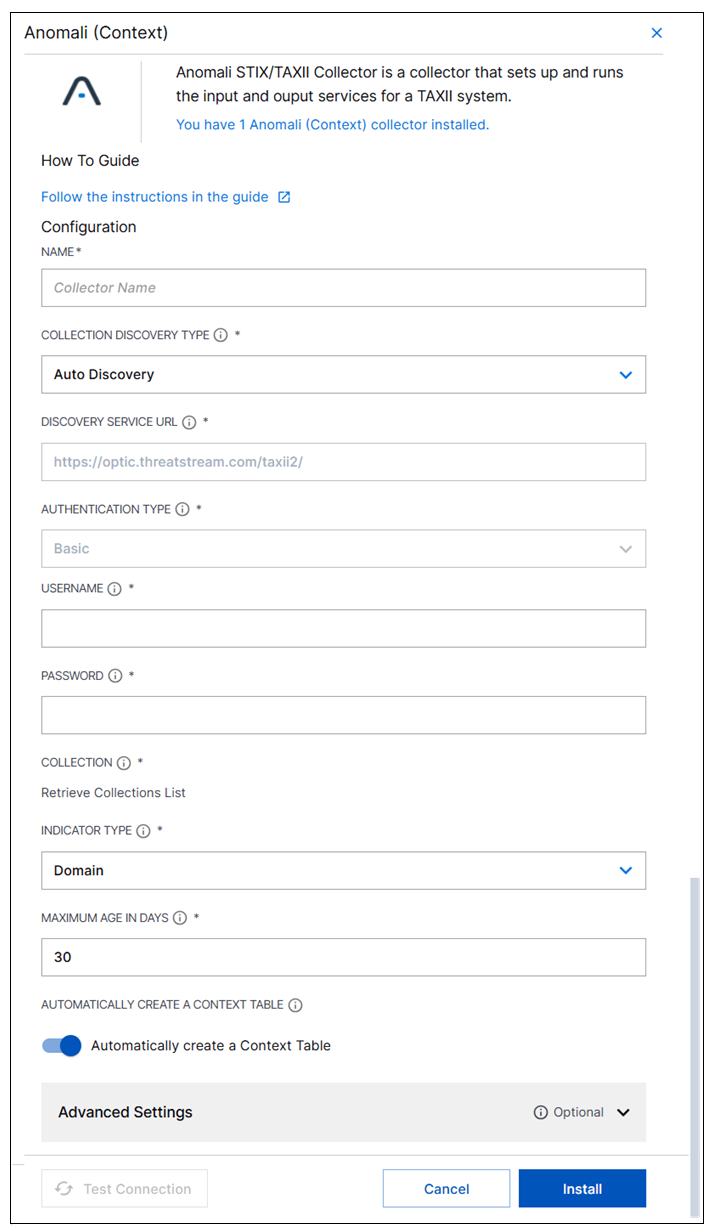
Enter the following information for the cloud collector.
NAME – Specify a name for the Anomali Cloud Collector.
COLLECTION DISCOVERY TYPE – Select the method you want to use to locate the collection source. Options include Auto Discovery and Manual. Subsequent fields may change based on your selection.
DISCOVERY SERVICE URL – If you selected the Auto Discovery option for Collection Discovery Type, a service URL is automatically populated.
API ROOT URL – If you selected the Manual option for Collection Discovery Type, enter one of the following URLs to specify the Anomali server from which the collector will ingest data:
https://api.threatstream.com/api/v1/taxii21/feeds/collections/
https://api.threatstream.com/api/v1/taxii21/trusted_circles/collections/
https://api.threatstream.com/api/v1/taxii21/search_filters/collections/
AUTHENTICATION TYPE – The
Basicauthentication method is used during Discovery and Collection phases.USERNAME – If you select the
Basicauthentication type, enter an authentication username.PASSWORD – Enter an authentication password.
COLLECTION – Do one of the following, depending on which Collection Discovery Type option you selected:
Auto Discovery – Click the Retrieve Collections List link to display a list of available collections. Select the specific collection from which the collector will ingest data.
Manual – Enter an identifier for the specific collection on the Anomali server from which the collector will ingest data.
INDICATOR TYPE – Select the type threat indicators you want to collect. Options include
DomainorIP.MAXIMUM AGE IN DAYS – Set a maximum age in days for the threat intelligence data. Avoid maintaining threat indicators for too long because aging data can be inaccurate and result in false positives.
AUTOMATICALLY CREATE A CONTEXT TABLE – Toggle this option on if you want to automatically generate a corresponding Anomali context table in the Context Management application. The context table will have the same name as the cloud collector. You can only connect one Anomali context table to one Anomali collector.
(Optional) SITE – Select an existing site or to create a new site with a unique ID, click manage your sites. Adding a site name helps you to ensure efficient management of environments with overlapping IP addresses.
By entering a site name, you associate the logs with a specific independent site. A sitename metadata field is automatically added to all the events that are going to be ingested via this collector. For more information about Site Management, see Define a Unique Site Name.
(Optional) TIMEZONE – Select a time zone applicable to you for accurate detections and event monitoring.
By entering a time zone, you override the default log time zone. A timezone metadata field is automatically added to all events ingested through this collector.

To confirm that the New-Scale Security Operations Platform communicates with the service, click Test Connection.
Click Install.

A confirmation message informs you that the new Cloud Collector is created.