- Cloud Collectors Overview
- Administration
- Administrative Access
- Shareable Service Accounts
- Add Accounts for AWS Cloud Collectors
- Add Accounts for Cisco Duo Cloud Collector
- Add Accounts for Google Cloud Collectors
- Add Accounts for Microsoft Cloud Collectors
- Add Accounts for Okta Cloud Collectors
- Add Accounts for Salesforce Cloud Collectors
- Add Accounts for Splunk Cloud Collectors
- Add Accounts for Trend Micro Cloud Collectors
- Add Accounts for Wiz
- Define a Unique Site Name
- Sign Up for the Early Access Program
- Onboard Cloud Collectors
- Abnormal Security Cloud Collector
- Anomali Cloud Collector
- AWS CloudTrail Cloud Collectors
- AWS CloudWatch Cloud Collector
- AWS CloudWatch Alarms Cloud Collector
- AWS GuardDuty Cloud Collector
- AWS S3 Cloud Collector
- AWS Security Lake Cloud Collector
- AWS SQS Cloud Collector
- Azure Activity Logs Cloud Collector
- Azure Blob Storage Cloud Collector
- Azure Log Analytics Cloud Collector
- Azure Event Hub Cloud Collector
- Azure Storage Analytics Cloud Collector
- Azure Virtual Network Flow Cloud Collector
- Box Cloud Collector
- Broadcom Carbon Black Cloud Collector
- Cato Networks Cloud Collector
- ChatGPT Enterprise Cloud Collector
- Cisco Duo Cloud Collector
- Cisco Meraki Cloud Collector
- Cisco Secure Endpoint Cloud Collector
- Cisco Umbrella Cloud Collector
- Cloudflare Cloud Collector
- Cribl Cloud Collector
- CrowdStrike Cloud Collectors
- Cylance Protect (now Arctic Wolf) Cloud Collector
- DataBahn Cloud Collector
- Dropbox Cloud Collector
- GCP Cloud Logging Cloud Collector
- GCP Pub/Sub Cloud Collector
- GCP Security Command Center Cloud Collector
- Gemini Enterprise Cloud Collector
- GitHub Cloud Collector
- Gmail BigQuery Cloud Collector
- Google Workspace Cloud Collector
- LastPass Cloud Collector
- Microsoft Defender XDR (via Azure Event Hub) Cloud Collector
- Microsoft Entra ID Context Cloud Collector
- Microsoft Entra ID Logs Cloud Collector
- Microsoft 365 Exchange Admin Reports Cloud Collector
- Supported Sources from Microsoft 365 Exchange Admin Reports
- Migrate to the Microsoft 365 Exchange Admin Reports Cloud Collector
- Prerequisites to Configure the Microsoft 365 Exchange Admin Reports Cloud Collector
- Configure the Microsoft 365 Exchange Admin Reports Cloud Collector
- Troubleshooting the Microsoft 365 Exchange Admin Reports Cloud Collector
- Microsoft 365 Management Activity Cloud Collector
- Microsoft Security Alerts Cloud Collector
- Microsoft Sentinel (via Event Hub) Cloud Collector
- Mimecast Cloud Collector
- Netskope Alerts Cloud Collector
- Netskope Events Cloud Collector
- Okta Cloud Collector
- Okta Context Cloud Collector
- Palo Alto Networks Cortex Data Lake Cloud Collector
- Palo Alto Networks XDR Cloud Collector
- Progress ShareFile Cloud Collector
- Proofpoint On-Demand Cloud Collector
- Proofpoint Targeted Attack Protection Cloud Collector
- Qualys Cloud Collector
- Recorded Future Cloud Collector
- Recorded Future Context Cloud Collector
- Rest API Cloud Collector
- Salesforce Cloud Collector
- Salesforce EventLog Cloud Collector
- SentinelOne Alerts Cloud Collector
- SentinelOne Cloud Funnel Cloud Collector
- SentinelOne Threats Cloud Collector
- SentinelOne Cloud Collector
- ServiceNow Cloud Collector
- Slack Cloud Collector
- Snowflake Cloud Collector
- Sophos Central Cloud Collector
- Splunk Cloud Collector
- STIX/TAXII Cloud Collector
- Symantec Endpoint Security Cloud Collector
- Tenable Cloud Collector
- Trend Vision One Cloud Collector
- Trellix Endpoint Security Cloud Collector
- Vectra Cloud Collector
- Zoom Cloud Collector
- Zscaler ZIA Cloud Collector
- Webhook Cloud Collectors
- Wiz Issues Cloud Collector
- Wiz API Cloud Collector
- Troubleshooting Cloud Collectors
Migrate to the Microsoft Entra ID Logs Cloud Collector
The Microsoft Entra ID Logs Cloud Collector enables you to ingest logs into the New-Scale Security Operations Platform and use the Search service to find specific events in those logs.
If you previously used the Office 365 Cloud Connector that was part of the SaaS Cloud Connectors, migration to the Cloud Collectors service is recommended. Before you migrate, consider the following:
License Requirements: No additional license is required. The Cloud Collectors app is included with your existing license.
SaaS Cloud Connectors Support: Both the SaaS Cloud Connectors and the new Cloud Collectors environments can run in parallel.
The following table displays the endpoints from the Office 365 SaaS Cloud Connector that are mapped to the new Microsoft Entra ID Logs Cloud Collector.
Legacy Endpoint | New Data Source |
|---|---|
Graph Directory | Audit Logs |
Graph Sign-In | Sign-In Logs |
graph-identity-protection | Identity Protection |
To migrate to the Microsoft Entra ID Logs Cloud Collector, use the following steps:
Log in to the New-Scale Security Operations Platform with your registered credentials as an administrator.
Navigate to Collectors > SaaS Cloud Connectors.
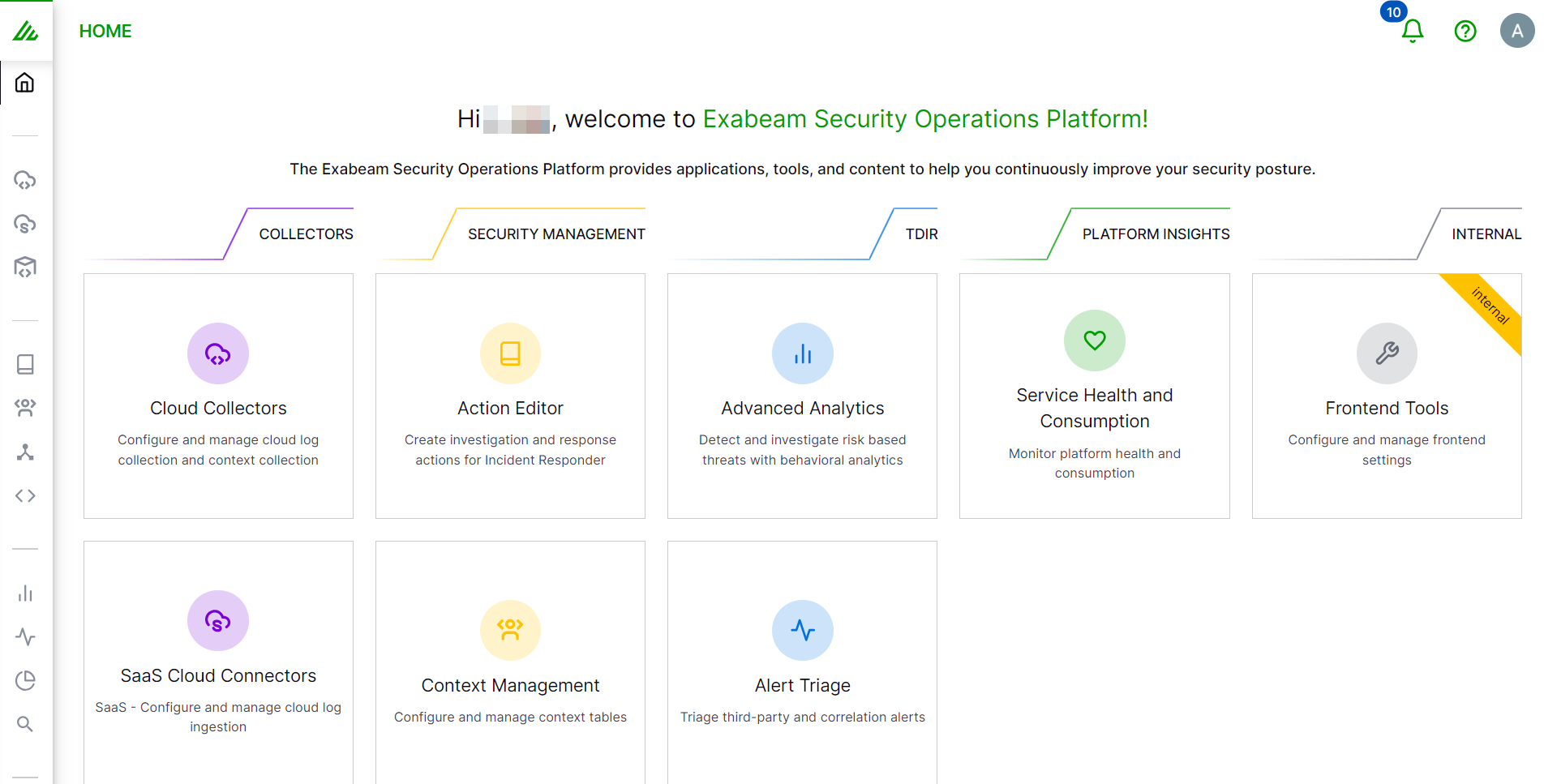
Note
To use the Migrate functionality, ensure that you have Exabeam Cloud Connectors version 2.5.483 or a later version.
Before migrating to the new cloud collector, ensure that you have set all the required permissions listed in the prerequisites.
On the SaaS Cloud Connectors platform, navigate to Settings > Accounts.
Click Migrate for the Office 365 account that you want to migrate to the Cloud Collectors service.

Click Migrate for the endpoints: graph, exchange-admin-reports, and management.
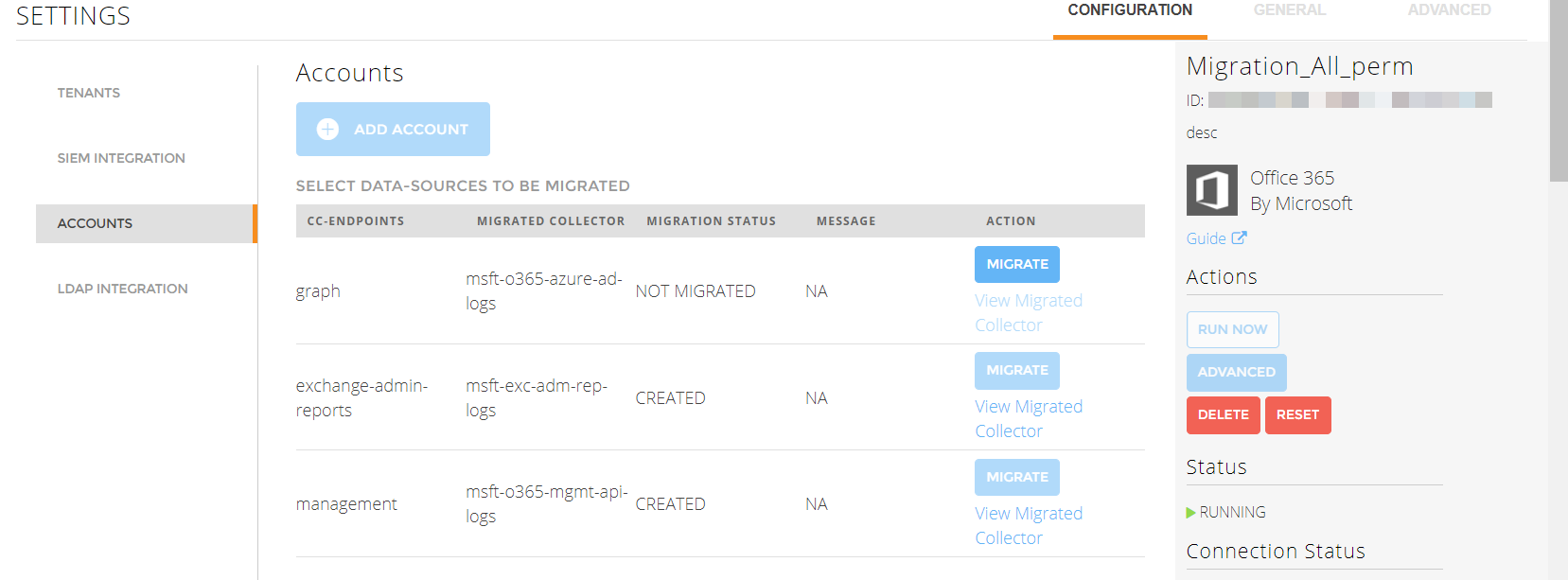
After you click Migrate, a cloud connector is migrated to Cloud Collectors on New-Scale Security Operations Platform .
To view the migrated connector, click View Migrated Collector.
The following migrated Cloud Collectors are ready to ingest data.
Microsoft 365 Exchange Admin Reports
Microsoft Management Activity
Microsoft Entra ID Logs formerly known as Azure Active Directory
Note
Use the migration steps to migrate to the Microsoft Defender XDR Cloud Collector.
Verify if the migrated Cloud Collector instance is running smoothly by checking the status of the cloud collector.
If you see any errors, refer to the Error Messages section for resolution or contact Exabeam support. If errors persist and you want to use the old SaaS cloud connector, delete the newly migrated Cloud Collector instance on the New-Scale Security Operations Platform and continue to use the SaaS cloud connector.
After successful migration, if the newly migrated Cloud Collector runs smoothly, consider deleting the old Cloud Connector on the SaaS Cloud Connectors platform to avoid event duplication.