- Cloud Collectors Overview
- Administration
- Administrative Access
- Shareable Service Accounts
- Add Accounts for AWS Cloud Collectors
- Add Accounts for Cisco Duo Cloud Collector
- Add Accounts for Google Cloud Collectors
- Add Accounts for Microsoft Cloud Collectors
- Add Accounts for Okta Cloud Collectors
- Add Accounts for Salesforce Cloud Collectors
- Add Accounts for Splunk Cloud Collectors
- Add Accounts for Trend Micro Cloud Collectors
- Add Accounts for Wiz
- Define a Unique Site Name
- Sign Up for the Early Access Program
- Onboard Cloud Collectors
- Abnormal Security Cloud Collector
- Anomali Cloud Collector
- AWS CloudTrail Cloud Collectors
- AWS CloudWatch Cloud Collector
- AWS CloudWatch Alarms Cloud Collector
- AWS GuardDuty Cloud Collector
- AWS S3 Cloud Collector
- AWS Security Lake Cloud Collector
- AWS SQS Cloud Collector
- Azure Activity Logs Cloud Collector
- Azure Blob Storage Cloud Collector
- Azure Log Analytics Cloud Collector
- Azure Event Hub Cloud Collector
- Azure Storage Analytics Cloud Collector
- Azure Virtual Network Flow Cloud Collector
- Box Cloud Collector
- Broadcom Carbon Black Cloud Collector
- Cato Networks Cloud Collector
- ChatGPT Enterprise Cloud Collector
- Cisco Duo Cloud Collector
- Cisco Meraki Cloud Collector
- Cisco Secure Endpoint Cloud Collector
- Cisco Umbrella Cloud Collector
- Cloudflare Cloud Collector
- Cribl Cloud Collector
- CrowdStrike Cloud Collectors
- Cylance Protect (now Arctic Wolf) Cloud Collector
- DataBahn Cloud Collector
- Dropbox Cloud Collector
- GCP Cloud Logging Cloud Collector
- GCP Pub/Sub Cloud Collector
- GCP Security Command Center Cloud Collector
- Gemini Enterprise Cloud Collector
- GitHub Cloud Collector
- Gmail BigQuery Cloud Collector
- Google Workspace Cloud Collector
- LastPass Cloud Collector
- Microsoft Defender XDR (via Azure Event Hub) Cloud Collector
- Microsoft Entra ID Context Cloud Collector
- Microsoft Entra ID Logs Cloud Collector
- Microsoft 365 Exchange Admin Reports Cloud Collector
- Supported Sources from Microsoft 365 Exchange Admin Reports
- Migrate to the Microsoft 365 Exchange Admin Reports Cloud Collector
- Prerequisites to Configure the Microsoft 365 Exchange Admin Reports Cloud Collector
- Configure the Microsoft 365 Exchange Admin Reports Cloud Collector
- Troubleshooting the Microsoft 365 Exchange Admin Reports Cloud Collector
- Microsoft 365 Management Activity Cloud Collector
- Microsoft Security Alerts Cloud Collector
- Microsoft Sentinel (via Event Hub) Cloud Collector
- Mimecast Cloud Collector
- Netskope Alerts Cloud Collector
- Netskope Events Cloud Collector
- Okta Cloud Collector
- Okta Context Cloud Collector
- Palo Alto Networks Cortex Data Lake Cloud Collector
- Palo Alto Networks XDR Cloud Collector
- Progress ShareFile Cloud Collector
- Proofpoint On-Demand Cloud Collector
- Proofpoint Targeted Attack Protection Cloud Collector
- Qualys Cloud Collector
- Recorded Future Cloud Collector
- Recorded Future Context Cloud Collector
- Rest API Cloud Collector
- Salesforce Cloud Collector
- Salesforce EventLog Cloud Collector
- SentinelOne Alerts Cloud Collector
- SentinelOne Cloud Funnel Cloud Collector
- SentinelOne Threats Cloud Collector
- SentinelOne Cloud Collector
- ServiceNow Cloud Collector
- Slack Cloud Collector
- Snowflake Cloud Collector
- Sophos Central Cloud Collector
- Splunk Cloud Collector
- STIX/TAXII Cloud Collector
- Symantec Endpoint Security Cloud Collector
- Tenable Cloud Collector
- Trend Vision One Cloud Collector
- Trellix Endpoint Security Cloud Collector
- Vectra Cloud Collector
- Zoom Cloud Collector
- Zscaler ZIA Cloud Collector
- Webhook Cloud Collectors
- Wiz Issues Cloud Collector
- Wiz API Cloud Collector
- Troubleshooting Cloud Collectors
Configure the DataBahn Cloud Collector
Configuring the DataBahn Cloud Collector involves the following two procedures.
Configure the DataBahn Cloud Collector on New-Scale Security Operations Platform
Set up the DataBahn Cloud Collector to continuously ingest events from DataBahn sources.
Log in to the New-Scale Security Operations Platform with your registered credentials as an administrator.
Navigate to Collectors > Cloud Collectors.
Click New Collector.
Click DataBahn.
Specify a name for the Cloud Collector instance.
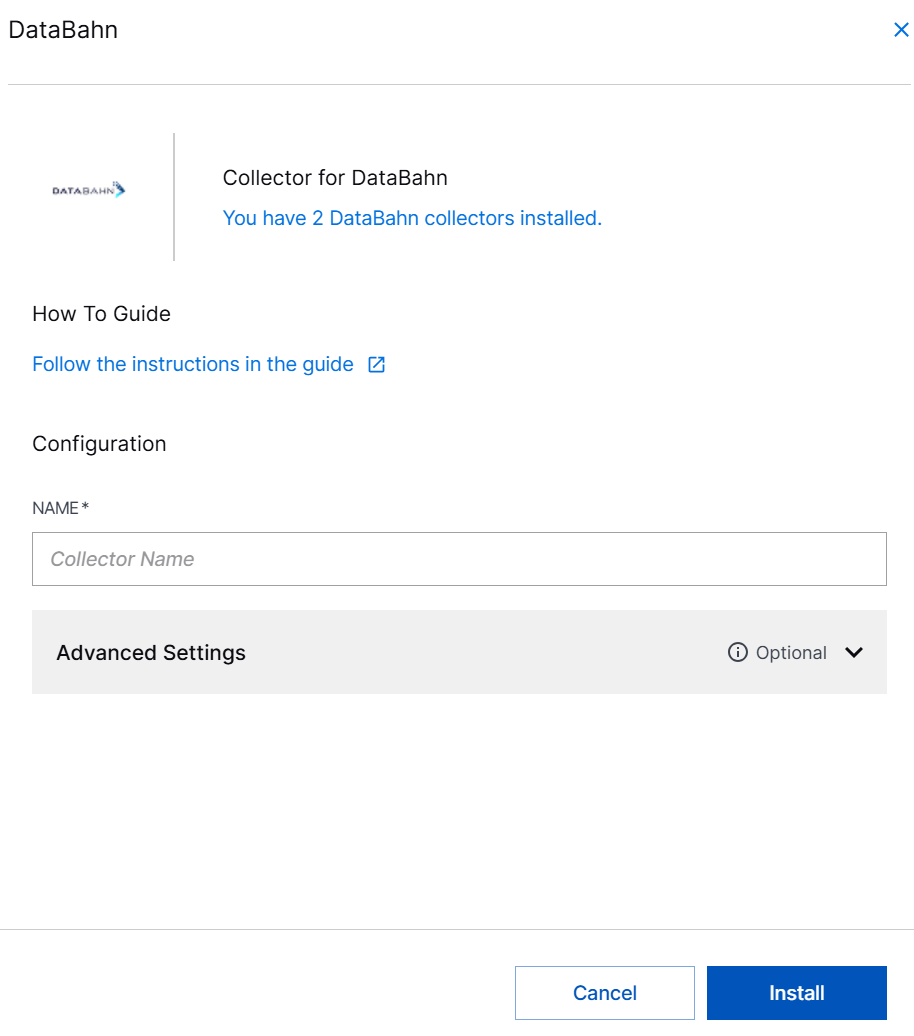
(Optional) SITE – Select an existing site or to create a new site with a unique ID, click manage your sites. Adding a site name helps you to ensure efficient management of environments with overlapping IP addresses.
By entering a site name, you associate the logs with a specific independent site. A sitename metadata field is automatically added to all the events that are going to be ingested via this collector. For more information about Site Management, see Define a Unique Site Name.
(Optional) TIMEZONE – Select a time zone applicable to you for accurate detections and event monitoring.
By entering a time zone, you override the default log time zone. A timezone metadata field is automatically added to all events ingested through this collector.

Click Install.
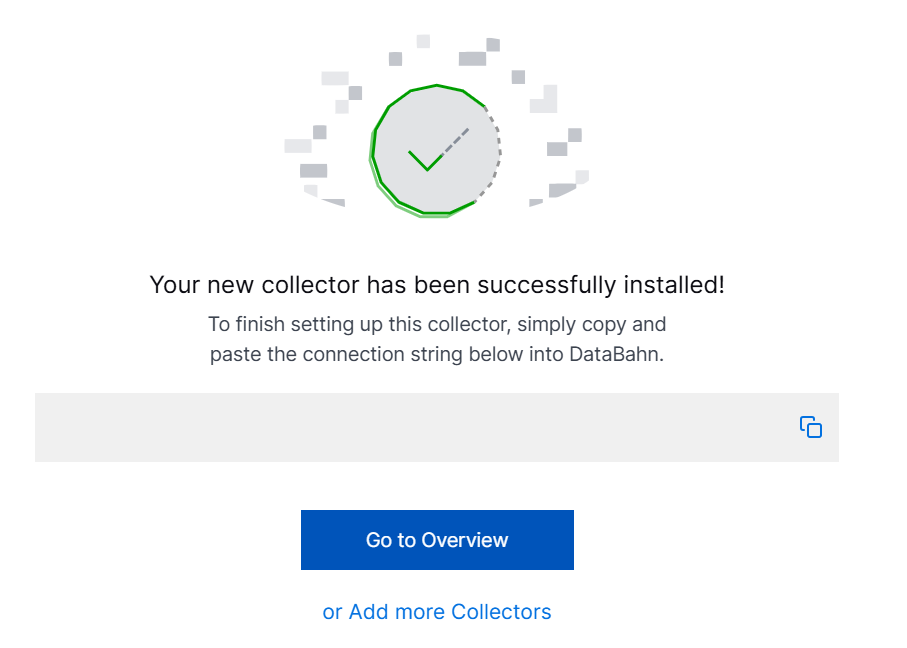
A confirmation message informs you that the new Cloud Collector is created and displays an automatically generated connection string. Click the copy icon to record and use the connection string in DataBahn configuration.
Configure Exabeam Cloud Destination in DataBahn
The Exabeam Cloud destination provides a streamlined method for sending security event data from DataBahn to Exabeam's New-Scale Security Operations Platform.
Use the following steps to configure the Exabeam cloud destination in DataBahn.
Log in to the DataBahn application using your registered credentials.
Navigate to the Destinations section.
Click New Destination.
Enter the following information to add destination.
Name – Specify a name for the destination. For example, exabeam-cloud-collector.
Description – Enter details to identify the purpose of the destination.
Scope – Select CLOUD.
Data Plane – Select the configured data plane. For example, prod-dp02.
Forward Data Type – Select the forward data type based on your requirements.
DataBahn Parsed Object – Select this data type to send normalized data to Exabeam.
Raw Event from Source – Select this data type to send raw data in its original format.
Destination Type – Select Exabeam cloud destination.
Collector Name – Specify the name of the DataBahn Cloud Collector configured on New-Scale Security Operations Platform.
Connection String – Paste the connection string that you obtained while configuring the DataBahn cloud collector on New-Scale Security Operations Platform.
After you paste the connection string, DataBahn automatically extracts and displays the following information for verification for the following fields that are not editable.
Collector ID – Displays the unique identifier for the collector instance.
Site Name – Displays the site name associated with the collector if it is configured.
Site ID – Displays the unique identifier for the site.
Time Offset – Displays the timezone offset configured for the collector.
GCS Bucket Name – Displays the Google Cloud Storage bucket used by Exabeam for data ingestion.
To save the configuration details, click Add Destination.
A cloud destination is added to establish a robust data pipeline for advanced security analytics and threat detection.
Note
For additional support or advanced configuration options, refer to the official Databahn documentation or contact Databahn support.
Troubleshoot Common Errors
If you encounter any of the following issues while configuring or using the Exabeam Cloud destination, consider the following troubleshooting steps.
Issue | Resolution |
|---|---|
Connection Failed | Ensure that you copied the correct connection string from Exabeam New-Scale Security Operations Platform and pasted that in DataBahn without any extra characters. |
Authentication Error | Ensure the DataBahn Cloud Collector is properly configured in Exabeam and the connection string is valid. |
Data Not Appearing | Check that the site and timezone settings in Exabeam New-Scale Security Operations Platform match your data source requirements. |
Network Connectivity | Verify network connectivity between DataBahn and Exabeam Cloud services. |
Invalid Connection String | Regenerate the connection string from Exabeam Cloud Collector configuration on New-Scale Security Operations Platform. |
Collector Not Found | Verify that the DataBahn Cloud Collector is correctly installed and active in Exabeam New-Scale Security Operations Platform. |
Timeout Issues | Check the firewall rules and network connectivity between DataBahn and Exabeam. |
Best Practices
Refer to the following best practices for optimal security and performance.
Security
Store the connection strings securely and rotate them regularly.
Use appropriate network security measures between DataBahn and Exabeam.
Data Management
Configure appropriate site names for better organization of events.
Set correct timezone for accurate event correlation.
Performance
Monitor data ingestion rates and adjust as needed.
Use DataBahn Parsed Object format when possible, for better performance.
Monitoring
Check the status of the DataBahn Cloud Collector in Exabeam regularly.
Monitor data flow and set up alerts for any interruptions.